If you want to create additional networks and load routes into that network, this process will guide you through the creation and loading process.
- Starten Sie ArcMap.
- In the Catalog window, right-click the LRS in the target geodatabase and click New > LRS Network.
- Complete the new steps in Creating an LRS Network and click Yes on the Do you wish to load routes? dialog box to load routes.
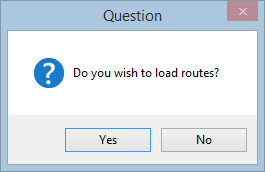
- Complete the steps in Loading routes and click Yes on the Do you wish to launch Update Calibration Points tool? dialog box to create or update calibration points.
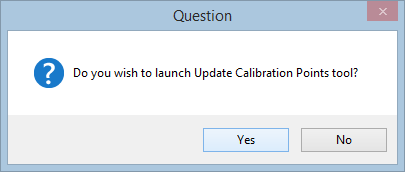
- Complete the steps in Creating and updating calibration points and return to ArcMap.
- Repeat the steps for each additional network you want to create in the LRS.
- Once you've finished creating all your LRS Networks and loading data, complete the steps in Removing duplicate centerline geometry.