Mit der Data Reviewer-Lizenz verfügbar.
The grid symbol is used to represent the grid in the Reviewer Overview window. The default for this symbol is a grid with a hollow background. You can change the properties of the grid symbol on the Symbol Selector dialog box by clicking Grid Symbol on the Reviewer Overview Window Properties dialog box, or you can further customize the symbol using the Symbol Property Editor. If you change the fill symbol for the grid, this only affects the cell color when you change the cell status.
- Start ArcMap.
- If necessary, load data in the map.
- On the main menu, click Customize > Toolbars > Data Reviewer.
- Click the Reviewer Overview button
 on the Data Reviewer toolbar.
on the Data Reviewer toolbar.
The Reviewer Overview window appears as a docked window in ArcMap.
- Verify that there is a grid in the Reviewer Overview window.
- Right-click inside the Reviewer Overview window and click Properties.
The Reviewer Overview Properties dialog box appears.
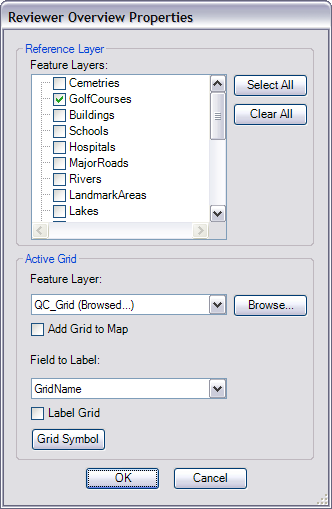
- Click Grid Symbol.
The Symbol Selector dialog box appears.
- Choose a new color for the grid lines.
- If necessary, choose a different fill color for the cells when the status is changed.
By default, the fill color is black.
- Click OK.
The Reviewer Overview Window Properties dialog box appears.
- Klicken Sie auf OK.