Mit der Data Reviewer-Lizenz verfügbar.
A report can be generated that shows Reviewer table statistics based on the columns you use to group the table records. This allows you to view how many features have been reviewed from a particular feature class or subtype or know which checks have found the most errors. For example, if you group the table using the ORIGINCHECK and ORIGINTABLE fields, the report shows the feature classes and the number of features from each, then the feature classes, the checks that have been run on them, and the quantities of features in the Reviewer table. You can use any number of column headings to group Reviewer table records and generate statistics.
The header of the report contains the current user name, the session name, and any definition queries that have been defined in the current session for the Reviewer table.
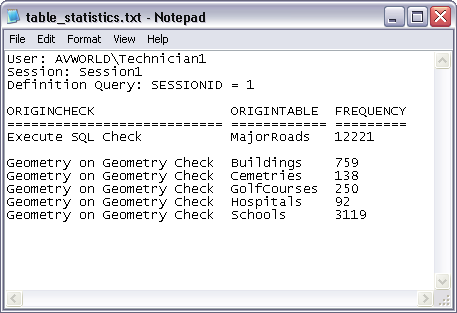
- Start ArcMap.
- On the main menu, click Customize > Toolbars > Data Reviewer.
- Start a Reviewer session in one of the following:
-
Click the Reviewer Table button
 on the Data Reviewer toolbar.
on the Data Reviewer toolbar.
- Verify that the Reviewer table is grouped using at least one field.
- At the bottom of the Reviewer Table window, click Options > Generate Statistics.
The Save As dialog box appears.
- Navigate to the directory in which you want to save the statistics report.
- Type a name for the file in the File name text box.
- To change the file type, click the Save as type drop-down arrow and choose *.txt files.
- Click Save.