Mit der Data Reviewer-Lizenz verfügbar.
When features participate in a geodatabase topology, they are validated using topology rules. Topology rules define spatial relationships that apply to a feature, as well as those that should exist between features.
For more information, see Geodatabase topology rules and topology error fixes.
The Topology Rules check allows you to validate the features in a topology based on the rules that have been defined, and then record the results in the Reviewer table. For example, if you have defined a rule in a topology that includes the road and bridge feature classes, you could indicate that roads and bridges should not have dangles. This means that any road or bridge that does contain a dangle would be returned by the check.
Once you have defined the criteria for the check, you can configure the notes and a severity rating. The notes allow you to provide a more specific description for the feature that has been written to the Reviewer table and are copied to the Notes field in the Reviewer table. The severity rating allows you to indicate how important the results from a check are in terms of your quality assurance/quality control processes. The lower the number, the greater the priority the check's results have.
- Start ArcMap.
- Load a topology in the map.
- On the main menu, click Customize > Toolbars > Data Reviewer.
- Click the Select Data Check drop-down arrow on the Data Reviewer toolbar, click the plus sign (+) next to Database Validation Checks, and then click Topology Rules Check.
The Topology Rules Check Properties dialog box appears.
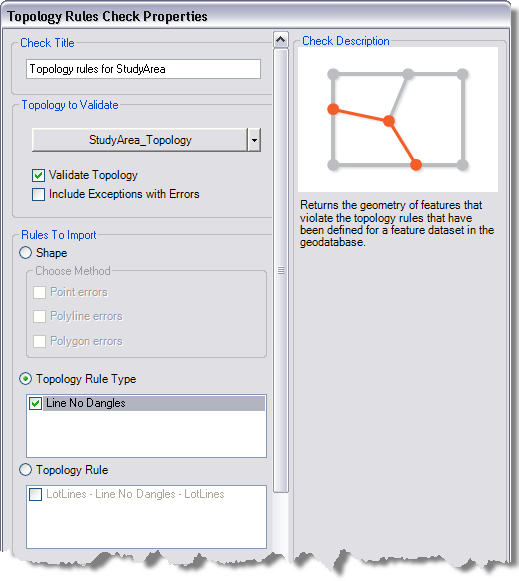
- Click the drop-down arrow in the Topology to Validate area and choose the topology you want to validate.
- Check the Validate Topology check box to validate the topology against the rules that have been defined for it.
- Check the Include Exceptions with Errors check box if you want to record any rule exceptions with errors in the Reviewer table.
- Choose a method for importing the topology errors in the Rules to Import area.
To import topology errors based on geometry
Choose the Shape option.
To import topology errors based on the rule types that have been defined
Choose the Topology Rule Type option.
To import topology errors based on individual rules
Choose the Topology Rule option.
- Configure the method for importing the topology errors in the Rules to Import area by doing one of the following:
To import the errors based on geometry
Check one or more of the check boxes in the Choose Method area.
- Point errors—Only topology errors related to point features are imported into the Reviewer table.
- Polyline errors—Only topology errors related to polyline features are imported into the Reviewer table.
- Polygon errors—Only topology errors related to polygon features are imported into the Reviewer table.
To import the errors based on rule type
Check the check boxes next to the rule types for which you want to import errors into the Reviewer table.
To import the errors based on individual rules
Check the check boxes next to the individual rules for which you want to import errors into the Reviewer table.
- If necessary, type descriptive text for the check results in the Notes text box in the Reviewer Remarks area.
- If necessary, click the Severity drop-down arrow and choose a value that indicates the priority of the check's results in the Reviewer Remarks area.
The severity indicates the importance of the check result. The values range from 1 to 5, with 1 being the highest priority and 5 being the lowest.
- Klicken Sie auf OK.
- Click the Run Data Check button
 on the Data Reviewer toolbar.
on the Data Reviewer toolbar.
The Features to Validate dialog box appears.

- Choose an option in the Features to Validate area:
- Selection Set—The topology is revalidated if the Validate Topology check box is checked, and rules are imported into the Reviewer table for the features that are currently selected.
- Current Extent—The topology is revalidated if the Validate Topology check box is checked, and errors are imported into the Reviewer table for the current extent.
- Definition Query—The topology is validated if the Validate Topology check box is checked, and errors are imported into the Reviewer table for the extent defined by the definition query.
- Full Database—The entire topology is validated if the Validate Topology check box is checked, and all errors are imported into the Reviewer table.
- Click OK.
The check is run on the extent specified on the Features to Validate dialog box.
When the check finishes, a check results dialog box appears.
- Do one of the following:
- If you want to browse the results in the Browse Features window, choose the Browse Results option.
- If you have started a Reviewer session and want to record the results in the Reviewer table, choose the Write to Reviewer Table option.
- Klicken Sie auf OK.