Mit der Production Mapping-Lizenz verfügbar.
The Production Delete Duplicate Features tool allows you to delete duplicate features in instances where multiple features are within the same location.
Each selected feature is evaluated and compared to each of the other features of the same geometry type. If the geometries are identical, all but one of the features will be deleted.
- Start ArcMap.
- Load data in the map if necessary.
- On the main menu, click Customize > Toolbars > Production Editing.
- On the main menu, click Customize > Toolbars > Production Editing Advanced.
- Click the Production Start Editing button
 on the Production Editing toolbar.
on the Production Editing toolbar.
- Click the Select Features button
 on the Tools toolbar and select at least two features of the same feature type.
on the Tools toolbar and select at least two features of the same feature type.
- Click the Production Delete Duplicate Features button
 on the Production Editing Advanced toolbar.
on the Production Editing Advanced toolbar.
The Production Delete Duplicates dialog box appears.
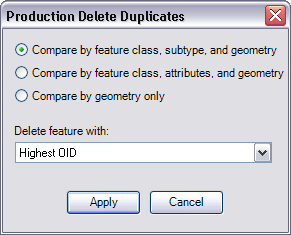
- Choose an option for comparing the features.
- Compare by feature class, subtype, and geometry—This option deletes features that have equal geometries and are part of the same feature class and subtype, regardless of whether other attributes are equal.
- Compare by feature class, attributes, and geometry—This option deletes features that have equal geometries that are part of the same feature class with identical attribute values; that is, only the ObjectIDs are different.
- Compare by geometry only—This option deletes features that have equal geometries, regardless of the parent feature class.
- Click the Delete feature with drop-down arrow and choose an option.
- Highest OID—The feature with the larger ObjectID value is deleted.
- Lowest OID—The feature with the lowest ObjectID value is deleted.
- Click Apply.
A message appears and displays the number of features deleted.
- Click Cancel to close the Delete Duplicates dialog box.