Mit der Production Mapping-Lizenz verfügbar.
There may be times when you want to view or edit a file outside the product library. Getting a local copy allows you to have a copy of the file on a local machine without having an exclusive lock to allow others to make changes to the file. However, any change you make to a local copy of a file is not tracked in the product library.
- Start ArcMap.
- If necessary, open the Product Library window by clicking Customize > Production > Product Library on the main menu.
A tree view of the product library appears.

- Click the Manage Files button
 on the Product Library window.
on the Product Library window.
The file manager appears.

- Navigate to the file.
- Right-click the file and click Get Local Copy.
The Get Local Copy Product dialog box appears.
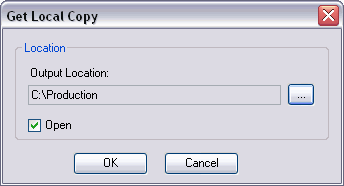
- Click the ellipsis (...) next to the Output Location field.
The Browse For Folder dialog box appears.
- Navigate to the directory where you want to save the local copy.
- Click OK.
The Get Local Copy Product dialog box appears with the path you defined.
- If you want to open the file, check the Open check box.
- Klicken Sie auf OK.