Mit der Production Mapping-Lizenz verfügbar.
You can undo the checkout of a product if you did not make any changes or if you do not want any of the changes you made to be saved.
- Start ArcMap.
- If necessary, open the Product Library window by clicking Customize > Production > Product Library on the main menu.
A tree view of the product library appears.

- Expand Product Library and Products.
- Navigate to and right-click the product and click Undo Check Out Product.
The Undo Checkout dialog box appears asking you if you want to undo the changes since the last checkout.
- Click Yes to undo the changes and the checkout.
The Undoing Checkout Product dialog box appears with the progress.
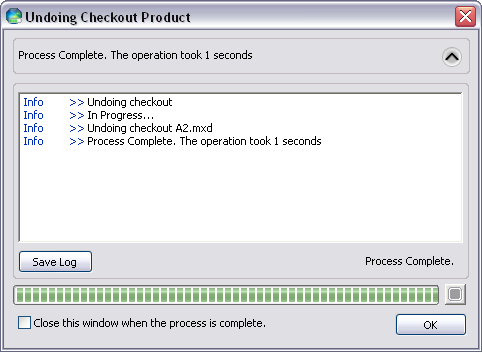
- Click OK when the process completes.