Any schematic feature class may be associated with a GIS feature class or object table. This association is even mandatory depending on the builder that manages the schematic feature class. For example, specifying the associated GIS feature/object class is generally required for the schematic feature classes that are managed by the Network Dataset builder or the Standard builder when it operates from GIS features organized into a geometric network. In fact, in these cases, they work from a set of GIS features/objects specified in input. But, they will only be able to deal with the particular input GIS features/objects coming from GIS feature/object classes that are associated with the schematic feature classes they manage.
For schematic feature classes managed by the XML builder or the Standard builder when it operates from custom queries, specifying the associated GIS feature/object classes is generally not mandatory, because they don't operate directly from input GIS features/objects. However, it could be interesting to specify such associations when the records returned as input from the custom queries or the input XML elements have been built from GIS features/objects. In that case, specifying associations allows you to get information related to the schematic feature itself and its associated GIS feature/object at the same time when using the Identify tool  on schematic features in the generated diagrams. In the same way, when the input data expected for those builders has been built from GIS features, the propagation commands (Propagate Schematic To Map
on schematic features in the generated diagrams. In the same way, when the input data expected for those builders has been built from GIS features, the propagation commands (Propagate Schematic To Map  and Propagate Map To Schematic
and Propagate Map To Schematic  ) automatically work when the associations are configured.
) automatically work when the associations are configured.
Configuring such a type of association occurs in Schematic Dataset Editor, from the Associated Object Class section on the Properties tab related to a schematic feature class. For schematic feature classes created using the Import From Feature Class/Table or Import From Feature Layers commands, that Associated Object Class section is always automatically filled during the schematic feature class creation. But, you may have to change the association when the Object Class ID of the associated feature class/table has changed, for example, when the GIS feature class/table has been exported into another database. For schematic feature classes created using the New Schematic Feature Class command, the section parameters must be manually configured.
The Associated Object Class section can be configured and changed at any time. The steps below detail how to configure this section:
- Edit your schematic dataset within Schematic Dataset Editor.
- If the schematic dataset resources are not arranged in a tree view in the Schematic Items window, click Views in the Schematic Dataset Editor toolbar and click Project Tree.
- Click the schematic feature class entry for which you want to specify the associated GIS feature class/object table in the Dataset Editor tree.
- Click its Properties tab in the Dataset Editor window at the right.
The association must be set on the Associated Object Class section on the Properties tab:
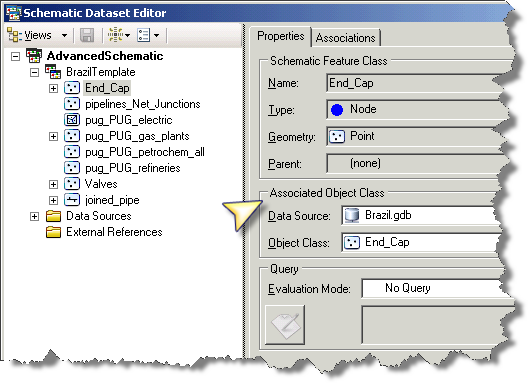
- Click the Data Source drop-down list on the Associated Object Class section and select the data source that connects the database where this GIS feature class or object table you want to associate is stored.
All the data sources existing for the schematic dataset display in the list.
- Click the Object Class drop-down list and select the desired GIS feature class or object table.
- Click
 Save on the Schematic Dataset Editor toolbar.
Save on the Schematic Dataset Editor toolbar.
Specific schematic attributes, called FDSN, FCN, and FOID, can also be specified at any schematic feature class level to associate schematic features with a set of GIS features or objects. These attributes' configuration can supplement the associations specified on the Associated Object Class section or complete these associations.
Learn more about the FDSN, FCN, and FOID predefined schematic attributes