Mit der Workflow Manager-Lizenz verfügbar.
The workflow tools within ArcGIS Workflow Manager (Classic) allow you to set up workflows that will execute automatically, or even execute a workflow to a certain point on a job's workflow, or execute another workflow from within an existing workflow. These can be built in when defining your workflows so that when you create a job, certain things are automated.
Auto-execute a job
The autoexecute option is available as a property of a job type. By checking this option on the Job Types dialog box, the application will create the jobs and execute all the steps that are set to automatically execute.
When defining these workflows, you should consider adding fewer steps that require user interaction so that it can be run unmanaged. If a step that requires user interaction is included in the workflow, then the job will stop at this step and await user feedback to continue execution.
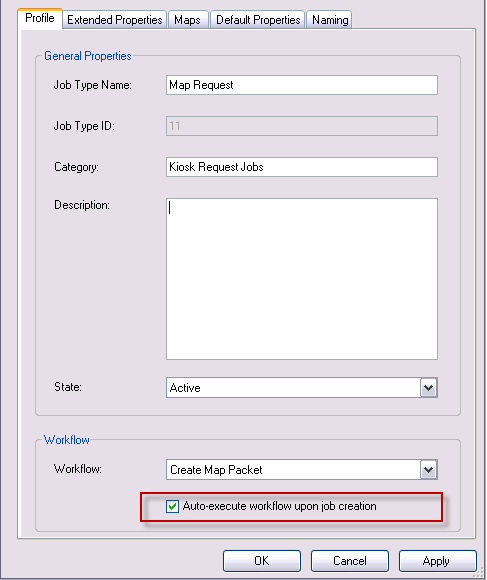
Executing workflow from within a workflow
The Execute Workflow step type has been added to the step types delivered with Workflow Manager (Classic). This step allows you to execute a job's workflow from another job's workflow.
You will create two separate workflows and job types to take advantage of this feature: a primary job type that has the custom step for execute workflow in its workflow and a secondary job type with a series of steps in its workflow.
The secondary job type has a workflow defined with steps that are set to autoexecute. Some of the workflow steps could require user interaction and will proceed once the steps are completed.
The primary job type will need to add a step type to the workflow and pass in the secondary job type name as an argument of the step.
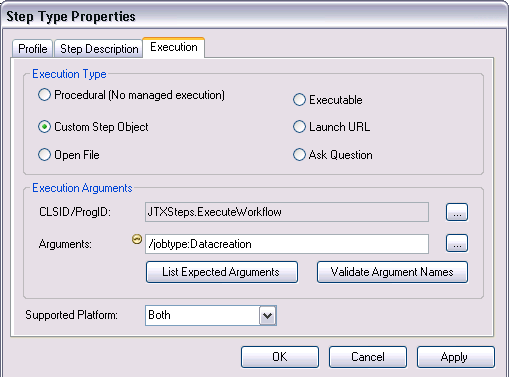
When this step is executed on the job, you will create a temporary job and run through the entire workflow. Once the secondary job has been completed, delete the job and continue to execute other steps in your workflow.