Available with Spatial Analyst license.
Summary
Raises the cell values in a raster to the power of the values found in another raster.
Illustration
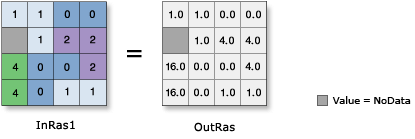
Discussion
When using an operator with a raster input the result will be a raster. However, if all inputs are numbers, then the result is a number.
When multiple operators are used in an expression, they are not necessarily executed in left-to-right order. The operator with the highest precedence value will be executed first. For more information on operator precedence, see operator precedence table. You can use parentheses to control the execution order.
Output values are always floating point, regardless of the input value type.
Another way to perform the power operation is a **= b, which is an alternative way to write a = a ** b.
Syntax
in_raster_or_constant1 ** in_raster_or_constant2
| Operand | Explanation | Data Type |
in_raster_or_constant1 | The input values to be raised to the power defined by the second input. If the first input is a raster and the second is a scalar, an output raster is created with each input raster value being raised to the power of the scalar value. | Raster Layer | Constant |
in_raster_or_constant2 | The input that determines the power to which the values in the first input will be raised. If the first input is a scalar and the second is a raster, an output raster is created with the scalar value being raised to the power of each input raster value. | Raster Layer | Constant |
Return Value
| Name | Explanation | Data Type |
| out_raster | The output raster object. The cell values are the result of raising the values in the first input to the power of the values in the second input. | Raster |
Code Sample
** (Power) example 1 (Python window)
This sample uses the values in the second input raster as the power by which to raise the values in the first input raster.
import arcpy
from arcpy import env
from arcpy.sa import *
env.workspace = "C:/sapyexamples/data"
outPower = Raster("degs") ** Raster("cost")
outPower.save("C:/sapyexamples/output/outpower.img")
** (Power) example 2 (stand-alone script)
This sample uses the values in the second input raster as the power by which to raise the values in the first input raster.
# Name: Op_Power_Ex_02.py
# Description: Raises the cells in a raster to the power of the values
# found in another raster
# Requirements: Spatial Analyst Extension
# Import system modules
import arcpy
from arcpy import env
from arcpy.sa import *
# Set environment settings
env.workspace = "C:/sapyexamples/data"
# Set local variables
inRaster1 = Raster("degs")
inRaster2 = Raster("cost")
# Check out the ArcGIS Spatial Analyst extension license
arcpy.CheckOutExtension("Spatial")
# Execute Power
outPower = inRaster1 ** inRaster2
# Save the output
outPower.save("C:/sapyexamples/output/outpower")