Although the Desktop applications ship with many toolbars, you may want to create new toolbars to better organize commands that you often use together or to contain buttons that run your custom programs.
When you create a custom toolbar—in ArcMap, for example—it will save with the current map document by default. If you want to save a toolbar in the Normal template so that all documents see it, uncheck the Create new toolbars and menus in document check box on the Options tab on the Customize dialog box. If you save it within the .mxd, it is only available when you use that .mxd file.
- Click the Customize menu and click Customize Mode.
- In the Customize dialog box, click the Toolbars tab.
- Click New.
- Type the name of your new toolbar.
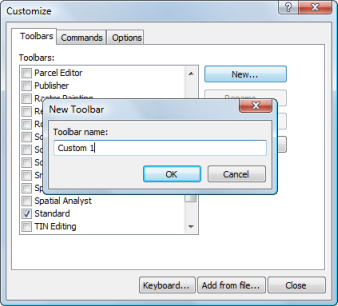
- Click OK.
The new, empty toolbar docks in the toolbar area at the top of the application, and an entry for it appears in the Toolbars list.
- Click Close.