Once you've created a document with customized toolbars and menus, you can lock the document with a password to restrict any further customizations. When a lock has been applied to a document, you cannot access the Customize dialog box or any VBA functionality (when a license is available) without knowing the password to first unlock the document. Note that when a document is locked, you can still reposition toolbars as well as toggle their visibility but you won't be able to create a new toolbar or modify an existing one. Typically, you'll lock a document when you've built a custom application and you don't want an end user to customize it any further. If you need to modify a locked document, enter the password when prompted but remember to relock it when you're done.
-
Click the Customize menu and click Customize Mode.
The Customize dialog box opens.
- Click the Options tab.
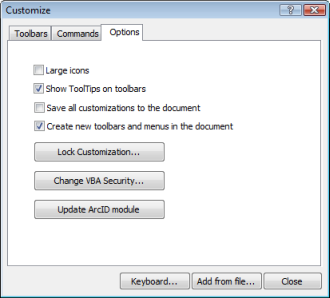
- Click the Lock Customization button, enter or affirm the password, and click OK.
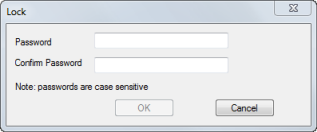
- Click Close to close the dialog box.