Available with 3D Analyst license.
You can share your 3D content by creating 3D layer packages with one layer, multiple layers, or schema-only layers. A layer package (.lpk) includes both the layer properties and the dataset referenced by the layer. As a result, you can save and share everything about the layer—its symbology, labeling, table properties, and data. You can save the content locally or share it publicly using ArcGIS Online.
It is important to note that usually layer packages are larger in size than layer files because they include the data. While this means that users will not need to have direct access to your data sources, it also means that the file size can be very large.
A 3D layer package also supports multiple versions of ArcGIS; therefore, consider the layers and data sources you are choosing to package to ensure they are available in previous versions of the software. Packaging unsupported layers and datasets for previous versions will simply result in those items not opening when used by previous versions of the software. You will receive a warning for content that will not be available in previous versions of ArcGIS when packaging the layer.
Sharing one layer
To share a single layer, right-click the layer in the table of contents and click Create Layer Package. The Create Layer Package dialog box will appear and requires a few steps before you can validate the layer to see if any issues are discovered before creating the layer package. The process for saving layer packages in ArcGlobe and ArcScene is the same experience as described in the ArcMap steps in saving layers and layer packages.
Sharing multiple layers
If you have multiple layers to share, you can share them by selecting several layers and clicking Create Layer Package from the context menu (right-click). This will create a temporary group layer so the single output layer package can contain the multiple selected layers but will not change the current 3D document.
Sharing schema-only layers
For geodesign use-cases, you may want to have a schema-only layer package. This is where all the symbology and database design has been defined and referenced, but no features have been created yet. Layers that reference nongeodatabase datasets, such as shapefiles, cannot be packaged with this option.
You create this kind of layer package by checking on the Package schema only option in the Create Layer Packagedialog box.
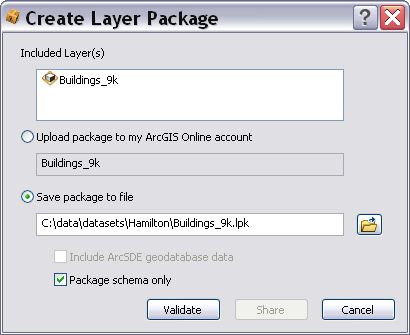
How do I open a layer package?
Layer packages are added to your current document from the Catalog window. Browse to the folder containing the layer package and drag and drop into the current view. You can also right-click the file and click Unpack to open the package.
To open a layer package shared through ArcGIS Online, you can use the Add Data drop-down menu in ArcGlobe and click Add data from ArcGIS Online. You can search and browse results using the ArcGIS Online window that appears. Click Add to have the layer package opened in the current document. Arcscene does not support adding data from ArcGIS Online.
Add a 3D layer package into ArcGIS Explorer
You can share layer packages with anyone, even those who do not have ArcGIS for Desktop applications, through the use of ArcGIS Explorer. This application is a free, downloadable viewer for both 2D and 3D GIS content.
To add 3D layer packages into ArcGlS Explorer, click the Add Content drop-down list from the Home tab, and click Add Layers. See the ArcGIS Explorer Web Help for more information on working with ArcGIS layers and layer packages in ArcGIS Explorer.