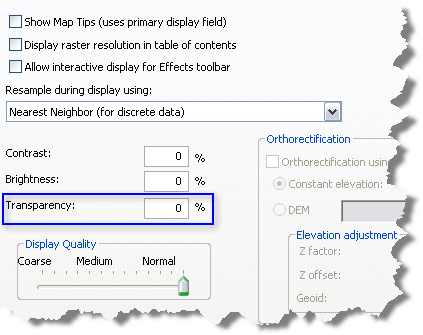Available with 3D Analyst license.
Transparency can be used for any symbolization type, but it is especially useful for drawing raster layers with other layers on your map. Adding transparency to the top layers allows you to see them while still viewing underlying layers. You can use either a specific percentage value or an interactive slider to adjust the transparency of a layer inside either ArcGlobe or ArcScene.
To use the interactive slider on the 3D Effectstoolbar, be sure you have the correct layer selected in the Layer drop-down list as shown here in this screen shot:

To review and set transparency using the Display tab of the Layer Properties dialog box, follow the steps below:
- In the table of contents, right-click the layer and click Properties.
- Click the Display tab.
- Type a value in the Transparency box to specify the transparency level for this layer.
- Click OK.
A 0 value indicates no
transparency, but values greater than 90 mean the layer
generally won't draw at all.