Available with 3D Analyst license.
Use the steps provided here to define the drawing order of layers draped on the surface in ArcGlobe.
- On the top panel of table of contents window, click the List By Type
 control.
control.
- Click the draped layer whose priority you want to set (in the table of contents) and hold the mouse button down.
- Drag the layer up or down within the Draped category to its desired priority level.
- Release the mouse button.
The following image depicts a draped layer being moved up the table of contents to increase its layer drawing priority in ArcGlobe.
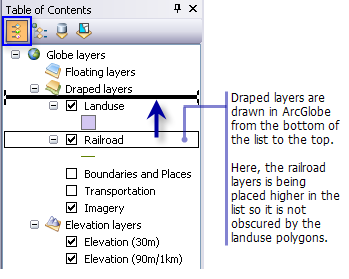
A black line indicates the new position for the layer.