Available with 3D Analyst license.
Follow the steps below to define the relative drawing priority of layers floating above or below the surface of the globe.
- In the table of contents, right-click the floating layer whose see-through value you want to set and click Properties.
- Click the Globe Display tab.
- Click the See-through position drop-down arrow and click a value.
- Click OK.
The draw order setting is applied and the Layer Properties dialog box closes.
The following image depicts the Globe Display tab on the Layer Properties dialog box, and how to change the drawing order for floating layers in ArcGlobe.
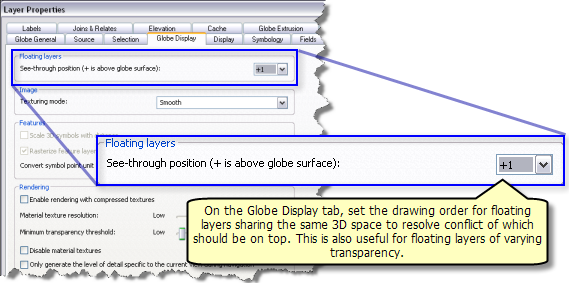
Use positive values for layers above the globe surface and negative values for layers below the globe surface.