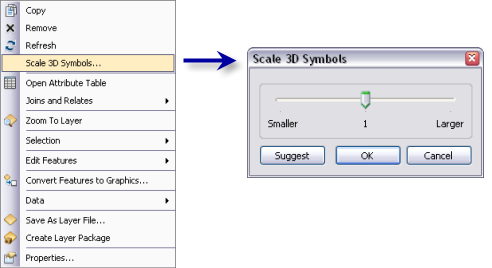Available with 3D Analyst license.
You may find that after you symbolize a feature, you need to adjust its scale in your document. Use the layer's context menu to apply on the fly scaling for 3D symbols in ArcScene.
- In the table of contents, right-click a layer symbolized with 3D symbols and click Scale 3D Symbols.
- Move the slider to the left or to the right to decrease or increase the symbol's scaled size, respectively.
- Optionally, click Suggest to apply a scale based on the layer's extent and the symbol's size.
- Click OK.
As you move the slider the size of the 3D symbol dynamically updates to reflect the scale you have chosen.