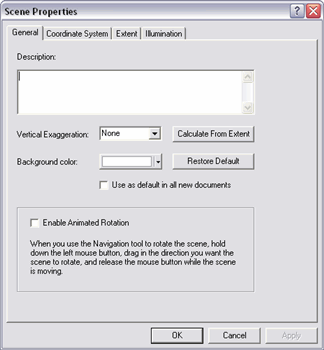Available with 3D Analyst license.
To add realism, you can change the ArcScene background display with the options on the Scene Properties dialog box.
- In the ArcScene table of contents, right-click Scene layers and click Scene Properties.
- Click the General tab.
- To set the background color, click the Background color drop-down arrow and choose a color.
- To set the default background options for future ArcScene documents, check the Use as default in all new documents option.
Optionally include text about the scene to store with the document in the Description box. You can also apply vertical exaggeration to emphasize subtle changes in the surface. Click the Vertical Exaggeration drop-down arrow to apply it to all layers with z-values in the document. Or calculate it from the extent of data within the display.
- Click OK.