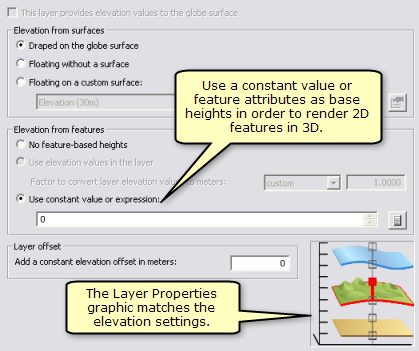Available with 3D Analyst license.
Follow the steps below to define the base height for a 2D or 3D feature in ArcGlobe, using a feature attribute or expression.
Note that when adding 2D features to ArcGlobe, the default behavior is to rasterize the layer and add it as an image draped over the globe surface. There are no feature-based heights until a value or expression is assigned.
Additionally, to use calculated values as heights only, the layer must be set to float independently of the globe surface; otherwise, the calculated values will be used as offsets from the globe surface.
- Right-click the layer in the table of contents and click Properties.
Alternatively, double-click the layer in the table of contents to open the Layer Properties dialog box.
- Click the Globe Display tab.
Confirm the layer is not rasterized; otherwise, uncheck Rasterize feature layer.
- Click the Elevation tab.
Optionally, set the layer to Floating on a custom surface to use the calculated values as height only and not offset from the globe surface.
- Click the Use constant value or expression option.
You can use any valid SQL expression, for example, "([LEVEL] * 10) + [BASE]".
- Click the Calculate button
 .
.
- Double-click the field that will provide the z-value for the features.
- Click OK on all dialog boxes.
The 2D features are drawn in ArcGlobe using the attribute you selected as the z-value.