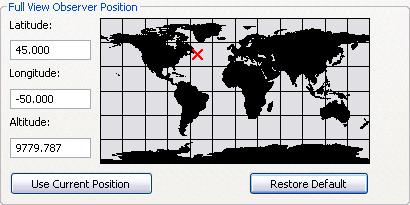Available with 3D Analyst license.
The default full extent location for ArcGlobe can be configured to any location or elevation above the surface of the globe. Changing the settings for the default full extent will apply to the current ArcGlobe session and all future ArcGlobe sessions.
- Click Customize and click ArcGlobe Options.
- Click the General tab.
- In the Full View Observer Position window, click the location of the globe you want to see when you click Full Extent.
- Optionally, type the altitude above the surface of the globe you want to see when you click Full Extent
 .
.
- Click OK.
A red X appears at the location you clicked, indicating the part of the globe that will be shown as the default in the full extent position.
You can also manually type in decimal degree values in the Latitude and Longitude boxes.