Available with 3D Analyst license.
You can use standard 3D shapes, such as a sphere or a cube, to symbolize a point as a 3D object inside ArcScene.
- Click the symbol, in the table of contents, of the point layer you want to modify.
This will open the Symbol Selector dialog box.
- Click Edit Symbol.
- Click the Type drop-down arrow and click 3D Simple Marker Symbol.
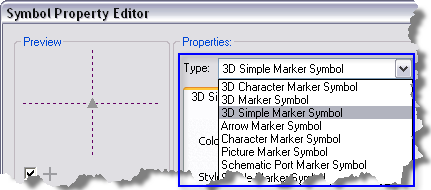
- Click the Style drop-down arrow and click the shape you want to use.
- Optionally, click the Color drop-down arrow and click the color you want to use.
- Optionally, adjust the Quality slider for shapes with curved surfaces.
- Click OK on all dialog boxes.