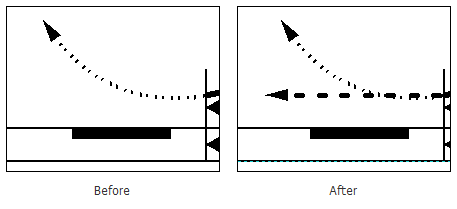The Add Fly Visual Arrow tool adds a straight, hashed arrow to the instrument approach profile view, originating from the Missed Approach Point. Fly visual arrows are used to indicate a change from using instrument flight rules to visual flight rules.
- Start ArcMap.
- On the main menu, click View > Layout View.
- On the main menu, click Customize > Toolbars > Aviation Profile Edit.
-
Click the Add Fly Visual Arrow button
 on the
Aviation Profile Edit toolbar.
on the
Aviation Profile Edit toolbar.
A fly visual arrow is added to the instrument approach profile view.