The Create Airspace Lines tool allows aviation agencies to determine the types of airspaces to consider in the creation of airspace lines features. The tool creates line features from coincident edges of airspaces. The line features have attribute values from the source airspaces. Using visual specifications, you can symbolize and label the lines based on these attributes. This will depict the types of airspace line features you can create.
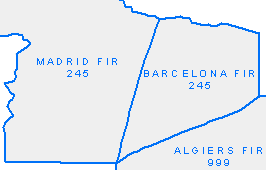

The Create Airspace Lines tool uses settings, known as preferences, to define how it will process features. You must configure preferences before running the tool.
Airspace lines preferences
The Create Airspace Lines tool uses preferences to define the following properties:
- Airspace type—Limits processing to specific airspace types. You choose types in the Create Airspace Line Preferences dialog box.
- Label fields—Copies values from Airspace label fields into AirspaceLine's left and right label attributes.
- Cluster tolerance—Controls vertex snapping during coincident line processing.
Preferences apply to all sessions and executions of the tool. They increase productivity, as you do not have to set them each time you run the tool.
Preferences are a configuration step. You must set them before running the tool. However, once they are set, you do not have to change them unless desired. You can create multiple sets of preferences by assigning names to them. You can switch between preferences within the Create Airspace Lines dialog box.
You create and manage preferences on the Production Properties dialog box, in the Aviation Properties pane, under the Tool Options section.
Create Airspace Lines dialog box
The Create Airspace Lines dialog box allows you to select product instances for which to create airspace lines. Prior to running the tool, you must ensure the instances maintained are set correctly; you can access the instances maintained through the Configure context menu of the production database within the Product Library window.
The tool processes airspace features within a product instance. It builds a topology that determines whether airspaces have coincident edges based on the cluster tolerance set in the preference. It converts all coincident edges to lines. It populates left and right label fields in the AirspaceLine feature class with attribute values from the source features. You choose which airspace attributes to use in the tool preferences.
The tool populates two additional fields:
- Preference_Txt—Contains the preference name used during line creation
- MapId_Txt—Contains the instance name associated with the airspace features used in line creation
The Create Airspace Lines tool displays the Create Airspace Lines dialog box. You can find the tool on the Aviation Data Management toolbar.
Updating existing airspace lines
During execution, the Create Airspace Lines tool creates a local scratch geodatabase and writes its results to it. The tool compares the airspace line features in the scratch geodatabase to those already in the AirspaceLine feature class. The comparison includes geometry, symbology, and left and right label attributes.
If the tool finds a difference, it deletes the feature in the AirspaceLine feature class in the production database. It then creates a new line feature with a new GUID.
Once the tool has finished its comparison, it commits all changes to the production AirspaceLine feature class in the production database.
Create Airspace Lines workflow
Create Airspace Lines has two general workflows: initialization and chart maintenance.
Initialization
This workflow refers to databases that have no AirspaceLine features. Workflow steps include the following:
- Create one or more Airspace master features.
- Set preferences using the Create Airspace Lines Preferences dialog box.
- Run the Create Airspace Lines tool. This step writes features to the AirspaceLine feature class.
- Run Carto Commander. This step writes features to the AirspaceLine_C feature class.
- Calculate visual specifications for the AirspaceLine_C feature class. This step applies symbology and calculates fields for the left and right labels.
- Run Create Feature Linked Annotation.
Chart maintenance
This workflow refers to production databases with existing AirspaceLine features. Workflow steps include the following:
- Modify one or more Airspace master features.
- Run the Create Airspace Lines tool. This deletes and creates new AirspaceLine features.
- Run Carto Commander. This compares the MapId_Txt values of the AirspaceLine and AirspaceLine_C features. If they match, the cartographic feature is updated, created, or deleted. Cartographic exceptions are honored.
- Calculate visual specifications for the AirspaceLine_C feature class. This updates symbology and fields for the left and right labels.
- Run Create Feature Linked Annotation.