The Curved Holding Pattern tool allows you to change the holding pattern line depiction in an instrument approach profile view from the existing depiction to a curved line. The curved line is attached to the associated vertical line at two nodes. Changing the holding pattern portrayal indicates when or where in the holding pattern it is safe to change altitudes or descend.
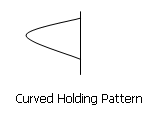
The curved line created is as wide as the length of the original holding pattern line. You can move the end points of the curve along the vertical line to make the arc smaller or larger.
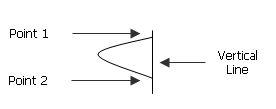
- Start ArcMap.
- On the main menu, click View > Layout View.
- On the main menu, click Customize > Toolbars > Aviation Terminal Procedure.
- On the main menu, click Customize > Toolbars > Aviation Profile Edit.
-
Click the Edit Instrument Approach Profile button
 on the
Aviation Terminal Procedure toolbar.
on the
Aviation Terminal Procedure toolbar.
- Select a holding pattern inside the instrument approach profile view element.
- Click the Curved Holding Pattern button
 on the Aviation Profile Edit toolbar.
on the Aviation Profile Edit toolbar.
The selected holding pattern updates with an arc depicting a curved holding pattern.