Available with Standard or Advanced license.
Available with Production Mapping license.
The feature builder has several properties that can be customized on the Feature Builder Settings dialog box, including the precision of coordinates, the spatial library to use, and the spatial reference extent. The Functions and Libraries category contains parameters related to the spatial library and functions you are currently using. This includes options that allow you to change the current spatial library being used as well as control the appearance of the individual functions in the library.
- Start ArcMap.
- On the menu bar, click Customize > Toolbars > Production Feature Builder.
- Click the Feature Builder button
 on the Production Feature Builder toolbar.
on the Production Feature Builder toolbar.
The Feature Builder window appears.
- Click the Settings button
 at the top of the Feature Builder window.
at the top of the Feature Builder window.
The Feature Builder Settings dialog box appears.
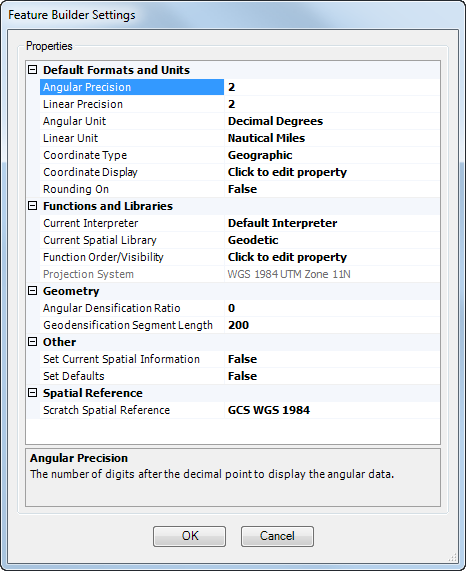
- If an interpreter is installed on your machine, click the cell next to Current Interpreter, and then click the drop-down arrow in the cell and choose a different interpreter.
This allows you to specify an interpreter registered on your system. The interpreter defines mappings between a data model/schema and feature builder geometry properties.
- Click the cell next to Current Spatial Library, and then click the drop-down arrow in the cell and choose another spatial library.
The Geodesic and Cartesian libraries are installed by default.
- Click the cell next to Projection System, and then click the drop-down arrow in the cell and choose a different projection system to use with your functions.
This allows you to choose the coordinate system to use with the functions. You can choose either a projected or geographic coordinate system.
- Click OK.