The Change Flight Path Type command changes the type of flight path displayed for a segment within the instrument approach profile view to Procedural, Visual, or High Penetration. This command is available when editing the instrument approach profile view.
- Start ArcMap.
- On the main menu, click View > Layout View.
- On the main menu, click Customize > Toolbars > Aviation Terminal Procedure.
-
Click the Edit Instrument Approach Profile button
 on the
Aviation Terminal Procedure toolbar.
on the
Aviation Terminal Procedure toolbar.
- Click a flight path segment in the profile view to select it.
- Right-click the flight path and
click Change Flight Path Type.
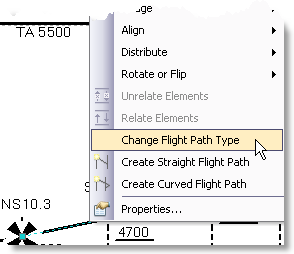
The Flight Path Type dialog box appears.
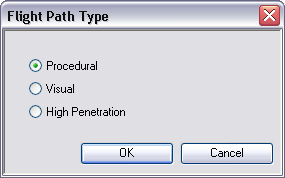
- Choose a flight path type.
- Click OK.
The flight path symbol is changed for the segment based on the option you chose.