Available with Standard or Advanced license.
Available with Production Mapping license.
The Feature Builder window has several properties that can be customized on the Feature Builder Settings dialog box including the precision of coordinates, the function library to use, and the spatial reference extent. The Default Formats and Units category contains options that pertain to the units of measurement used for angular and linear values, as well as the units of measurement. You can also toggle whether or not rounding is used with precision to estimate numbers accordingly.
- Start ArcMap.
- On the menu bar, click Customize > Toolbars > Production Feature Builder.
- Click the Feature Builder button
 on the Production Feature Builder toolbar.
on the Production Feature Builder toolbar.
The Feature Builder window appears.
- Click the Settings button
 at the top of the Feature Builder window.
at the top of the Feature Builder window.
The Feature Builder Settings dialog box appears.
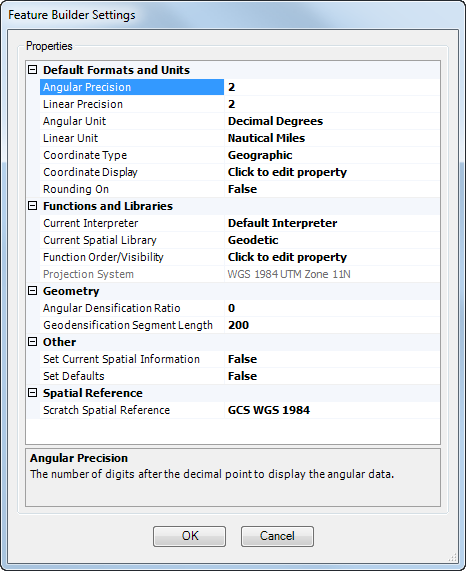
- Optionally click the cell next to Angular Precision and type a new value for the angular precision.
This is the number of digits required after the decimal point for an angle.
- Optionally click the cell next to Linear Precision and type a new value for the linear precision.
This is the number of digits required after the decimal point for segments and features that represent distances.
- Optionally click the cell next to Angular Unit, click the drop-down arrow in the cell, then choose a new unit of measurement for angular data.
This is the unit of measurement to be used for an angle.
- Optionally click the cell next to Linear Unit, click the drop-down arrow in the cell, then choose a new unit of measurement for linear data.
This is the unit of measurement to be used for segments and features that represent distances.
- Optionally click the cell next to Coordinate Type, click the drop-down arrow in the cell, then choose the format you want coordinates converted to when they are input.
This value indicates whether an input coordinate should be automatically converted to a projected or geographic coordinate system or left unchanged. This allows you to apply a mask to coordinates so they are consistent with the coordinate system you are currently using.
- Optionally click the cell next to Coordinate Display, click the ellipsis (...) that appears, then modify the coordinate display settings.
- Optionally click the cell next to Rounding On, click the drop-down arrow in the cell, then choose whether to activate rounding for the precision parameters.
This toggles whether rounding is allowed for linear and angular data.
- Click OK.