Adjacent instrument approach profile view elements are connected through nodes and lines. When lines and points intersect (as in the intersection of a flight path and a vertical), a node is present. When a node is selected, the node selection is of a higher priority than the corresponding line endpoint. When a node is selected, the selection envelope of the point is identified by the four small vertices of the selection envelope, as shown in the image below.
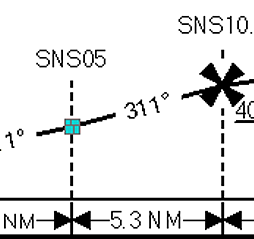
When a line is selected, the endpoints of the line are identified by the filled boxes at either end of the line, as shown in the image below.
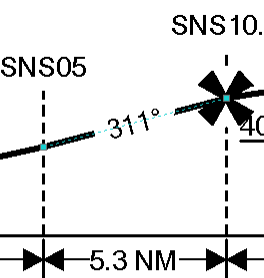
- Start ArcMap.
- On the main menu, click View > Layout View.
- On the main menu, click Customize > Toolbars > Aviation Terminal Procedure.
-
Click the Edit Instrument Approach Profile button
 on the
Aviation Terminal Procedure toolbar.
on the
Aviation Terminal Procedure toolbar.
- Select a profile element.
- Drag the element to move it.
- Drag a control handle to resize most elements.
- Right-click the element and click Properties to edit the font, position,
size, and symbol of the element.
Most text elements can be edited inside this dialog box.
- Double-click any text element to access the text editor.