The mercator scale bar has a number of specialized properties that can be altered from the Scale and Trapezoidal tab on the Mercator Scale Bar <#> Properties dialog box.
- Start ArcMap.
- On the main menu, click View > Layout View.
- Right-click the mercator scale bar and click Properties.
The Mercator Scale Bar <#> Properties dialog box appears.
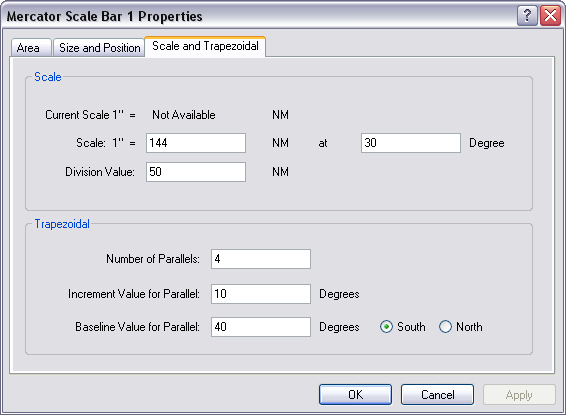
- Click the Scale and Trapezoidal tab.
- Modify the scale and trapezoidal information as necessary.
- Click the Size and Position tab.
- Modify the size and position information as necessary.
- Click the Area tab.
- Modify the unit of measure information as necessary.
- Click Apply to commit the edits.
- Click OK to close the dialog box.