The Hide\Show NM Value command hides or displays the NM distance for a tray segment, depending on what the current state is. This command is available when editing the instrument approach profile view.
- Start ArcMap.
- On the main menu, click View > Layout View.
- On the main menu, click Customize > Toolbars > Aviation Terminal Procedure.
-
Click the Edit Instrument Approach Profile button
 on the
Aviation Terminal Procedure toolbar.
on the
Aviation Terminal Procedure toolbar.
-
Click a segment of the tray to select it.
For example, 0 NM.
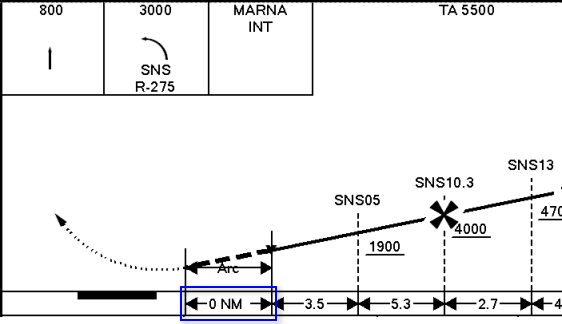
- Right-click the element and click Hide\Show NM Value.
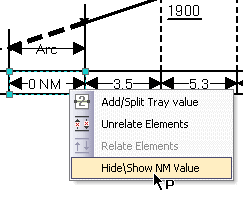
The NM value is either hidden or visible depending on its state when the option was chosen. In this example, 0 NM is hidden.
