Shapefile data from the DO-272C and ED-99C Aerodrome Mapping Database (AMDB) specifications can be imported into a geodatabase that uses the Airports schema. Mapping information for the AMDB specifications and the Airports schema can be found in Mapping information for AMDB and Airports data models.
- Start ArcMap.
- If necessary, create a new geodatabase with the Airports schema using the Create Aviation Geodatabase geoprocessing tool.
- On the main menu, click Customize > Toolbars > Aviation Airports.
- Click the Import AMDB Shapefiles To Geodatabase button
 on the Aviation Airports toolbar.
on the Aviation Airports toolbar. - Click the browse button next to the Import Shapefiles (folder) text box.
- Browse to the directory that contains the shapefiles and click Select.
The Shapefiles to Import list is populated with the list of shapefiles that will be imported into the geodatabase. By default, all the shapefiles are selected for import.
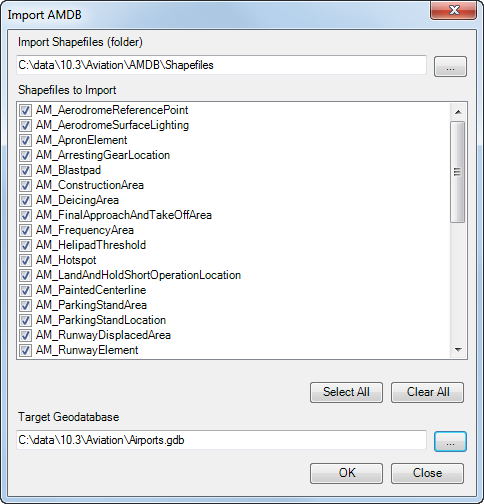
Click Clear All to uncheck all the shapefiles so none of them will be imported. Clicking Select All will check all the check boxes to indicate all the shapefiles will be imported.
- Click Select.
- Click the browse button next to the Target Geodatabase text box.
- Browse to the geodatabase into which the data will be imported.
- Click Select.
- Click OK.
The Importing AMDB data from Shapefiles to AMDB Database window appears and displays the progress of the import process. Information reported includes the number of features transferred from each shapefile to which feature class.
- Click OK to close the progress window.