The Route Processing tool can perform the following actions:
- Hide or offset overlapping cartographic routes for a product.
- Combine the identifiers of overlapping routes that have the same type.
- Calculate fields on a route based on a rule condition.
This functionality allows you to simplify a product and improve its cartographic appearance.
You must configure route processing preferences settings before running the Route Processing tool.
- Start ArcMap.
- Ensure that the correct product library and production database are set.
- On the main menu, click Customize > Toolbars > Aviation Data Management.
- Click the Route Processing button
 on the Aviation Data Management toolbar.
on the Aviation Data Management toolbar.The Route Processing dialog box appears.
- In the Instance(s) to Process list, expand each node in the tree view until you find the instance against which the tool will run.
- Check the check box next to the instance name.
- Click the Preference drop-down arrow and choose a preference name.
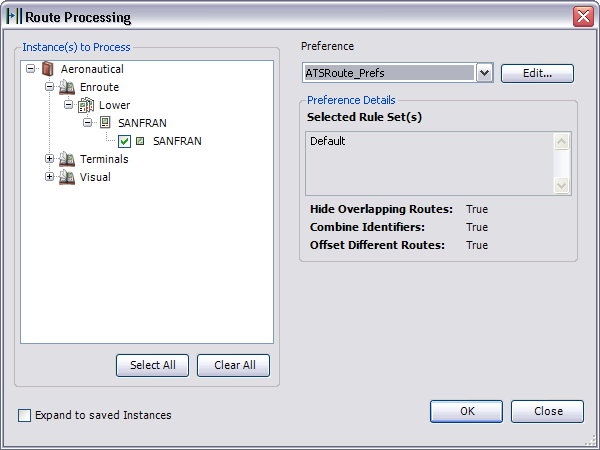
- To modify the route processing preference, click Edit.
- Click OK to execute the route processing tool.
The Route Processing Results dialog box appears.
- Click Close.