The Heading Arrow Properties command allows you to edit the symbol for displaying the arrow on the heading within the instrument approach profile view.
- Start ArcMap.
- On the main menu, click View > Layout View.
- On the main menu, click Customize > Toolbars > Aviation Terminal Procedure.
-
Click the Edit Instrument Approach Profile button
 on the
Aviation Terminal Procedure toolbar.
on the
Aviation Terminal Procedure toolbar.
- Click the heading in the profile view to select it.
- Right-click the heading and click Heading Arrow Properties.
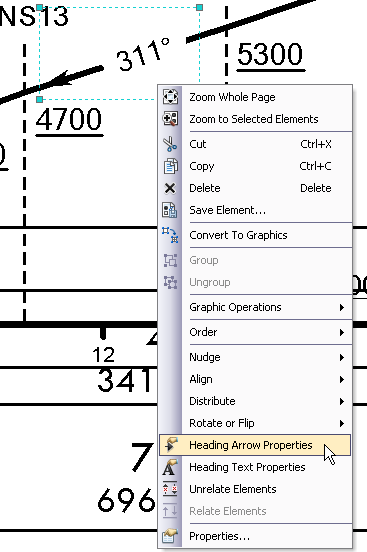
The Heading Arrow Properties dialog box appears.
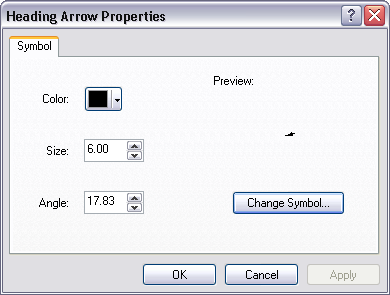
- Click Change Symbol if you want to change the symbol used.
- Click the Color drop-down arrow and choose a different color if necessary.
- Click the arrows to modify the size or type a new value in the Size box.
- Click the arrows to modify the angle or type a new value in the Angle box.
- Click OK.
The heading arrow properties you modified are changed within the instrument approach profile view.