The Runway Properties command allows you to edit the runway symbol and other properties in the instrument approach profile view. You can edit the fill color, outline color, and outline width of the runway.
- Start ArcMap.
- On the main menu, click View > Layout View.
- On the main menu, click Customize > Toolbars > Aviation Terminal Procedure.
-
Click the Edit Instrument Approach Profile button
 on the
Aviation Terminal Procedure toolbar.
on the
Aviation Terminal Procedure toolbar.
- Click the runway in the profile view to select it.
- Right-click the runway and click Runway Properties.
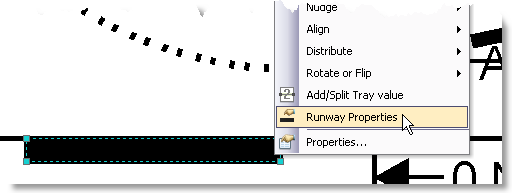
The Runway Properties dialog box appears.
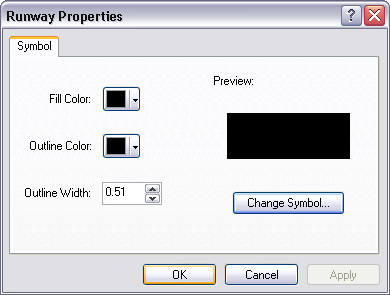
- Click Change Symbol if you want to change the symbol used.
- Click the Fill Color drop-down arrow and choose a different color if necessary.
- Click the Outline Color drop-down arrow and choose a different color if necessary.
- Click the arrows to modify the outline width of the runway or type a value in the Outline Width box.
- Click OK.
The runway properties you modified are changed within the instrument approach profile view.