The Reset option for the Aviation Line Bypass tool resets the geometry of the selected line features to the original geometry of the master feature. Any bypass or cut-line operations that have been performed on the selected features are reverted.
- Start ArcMap.
- On the main menu, click Customize > Toolbars > Aviation Editing.
- Click the Aviation Line Bypass button
 on the Aviation Editing toolbar.
on the Aviation Editing toolbar.
The Line Bypass dialog box appears.
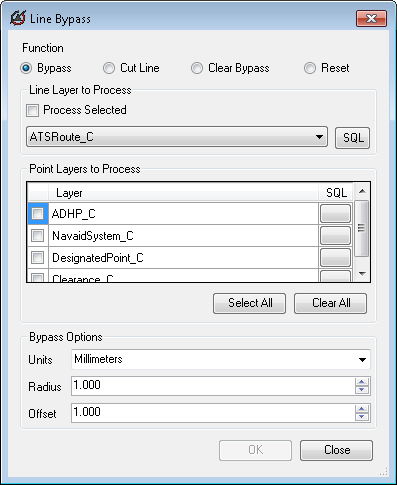
Ensure the Bypass radio button is selected by default.
- Click the Reset option.
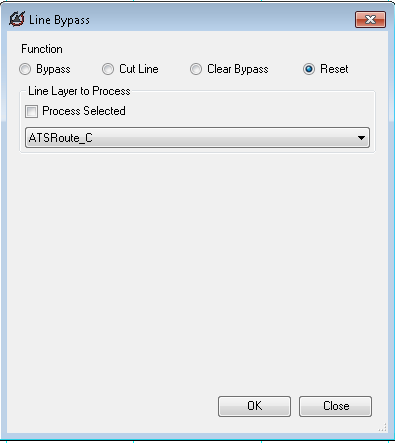
- Choose an option for clearing the bypasses.
If you selected at least one line feature
Check the Process Selected check box to run the process on your selection.
To reset bypasses on all the necessary lines in a layer
Click the Line Layer to Process drop-down arrow and choose a layer.
- Click OK.
- Optionally, if you did not check the Close this dialog when completed successfully check box, click OK to close the progress dialog box.
A results dialog box appears with the summary of lines and points processed and any errors that occurred.
- Click Close to close the results dialog box.
A progress dialog box appears.