Overview
You can generate drive-time areas that use actual street networks and approximate driving times. Equal competition market areas don't adjust for the way people actually travel. Equal competition market areas are based on as-the-crow-flies distances, while people in the real world have to use roads and streets to get where they want to go. A two-mile trip might take 5 minutes on one road network and 15 on another.
Pizza delivery provides a good example for the use of drive-time polygons. A company may want to limit deliveries to a total of 15 minutes. This means that the delivery limit of each store might be restricted to 6 minutes (6 minutes to the delivery point, 3 minutes at the delivery site, and 6 minutes to return).
Other examples of drive-time areas include the following:
- Drive time is the defining measure for most urban travel. Potential customers respond more to a location advertised as being within five minutes than one within two miles.
- Appliance repair operations use drive-time polygons to estimate the total length of service calls.
- Specialty coffee franchises locate stores so that a defined minimum of the population is within five minutes of each store. The threshold population is also dependent on the number and location of competitors within each drive-time polygon.
- Drive-time analysis creates three types of results: drive time (by actual street network drive distance), drive distance, and service area boundaries.
Input prerequisites
To properly run a drive-time trade area, any point location and routing service is required.
You can use the NAVTEQ_NA_ND in your drive-time analysis. This routing service is provided as part of the Business Analyst installation and is found at C:\ArcGIS\Business Analyst\US_2014\Data\Streets Data\NAVTEQ_2014_Q1_NA.gdb\streets\. Set this service by clicking Preferences > Dataset tab > Street Network.
Example output
The image below shows drive-time areas that are created around a starting location represented by the red star. The yellow polygon represents the area around a location that one can reach within 3 minutes. The red represents a 5 minute threshold. The area in the 5 minute threshold in the blue box is a hole in the drive time. Drive times can have holes depending on road segment types, one-way streets, etc.
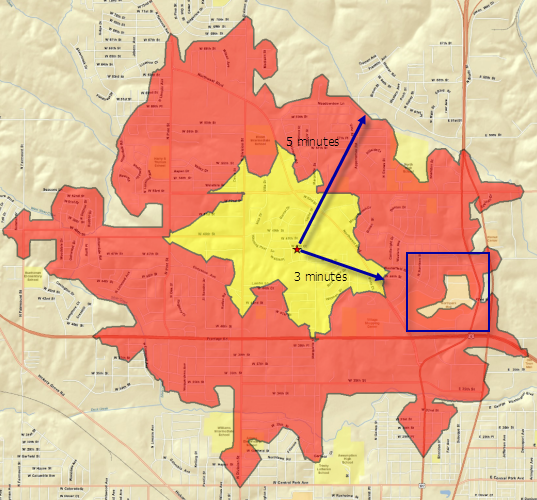
A variety of settings are controlled through the Preferences > Drive Time tab. For example, you can customize speed limits, change the drive-time algorithm, or alter speed units.
It is possible for a starting location to fall outside its drive-time area. This happens when a point is placed or geocoded to a location within a certain distance from a traversable street segment. The drive-time area will begin at the nearest snapped point along a street segment, thus the point of origin could potentially fall outside the polygon. This is often the case in newer commercial developments without streets or when a point is geocoded to a remote rooftop away from a road.
Three drive-time algorithms are provided as part of the Business Analyst installation:
- ArcGIS Network Analyst extension is the default algorithm. Because a ArcGIS Network Analyst extension license is included with Business Analyst, you can use ArcGIS Network Analyst extension as a stand-alone to allow customization. However, the Network Analyst algorithms are exposed directly through several Business Analyst functions, such as drive times, proximity analysis, and spider diagrams. Choosing the Network Analyst algorithm will often return highly realistic drive-time boundaries. It is possible that local level analysis will perform more efficiently than larger nationwide processing.
- The GeoEnrichment algorithm is commonly used for connecting to online data. In this case, the same drive-time algorithm from the GeoEnrichment is used to produce drive-time areas on the desktop.
Learn more about Drive-time Areas.