In this exercise, you will geocode store and customer data on the map. Linking customer data to stores shows how your customer base is distributed among your store locations. Setting stores allows them to be easily retrievable and shared or backed up. Having customer data linked to stores allows you to understand how customers are distributed among your store locations. Customer data can be gathered through point-of-sale systems, loyalty card programs, or where addresses are gathered such as gym memberships.
-
Open the Business Analyst drop-down menu and click Store Setup.
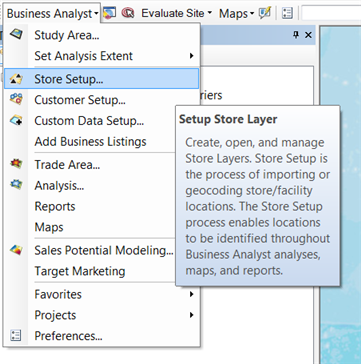
The Store Setup Wizard dialog box opens.
- Click the Create New Store Layer button and click Next.
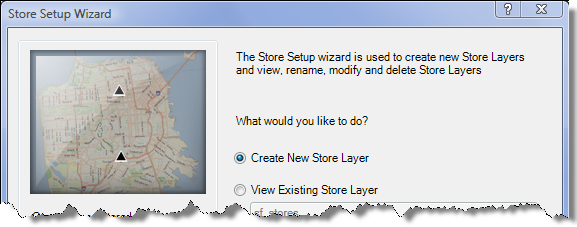
- On the Store Setup Wizard dialog box, click the Tabular data button and click Next.
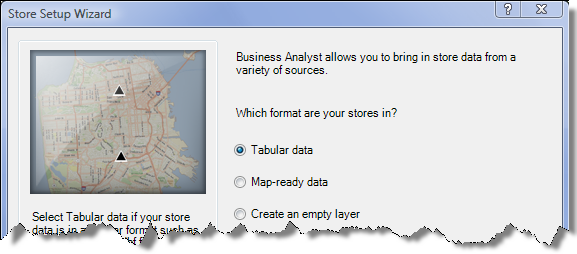
- On the Store Setup Wizard dialog box, click the In a file on my computer button and click Next.
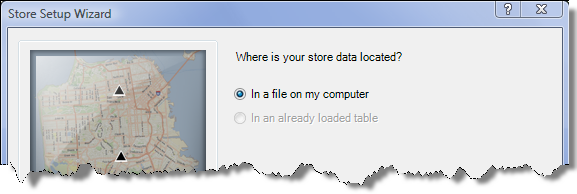
- On the Store Setup Wizard dialog box, browse to C:\arcgis\Business Analyst\US_2014\Datasets\Tutorial\, select sf_stores.dbf, and click Add.
- After reviewing Store Setup Wizard the file is correct Click Next.
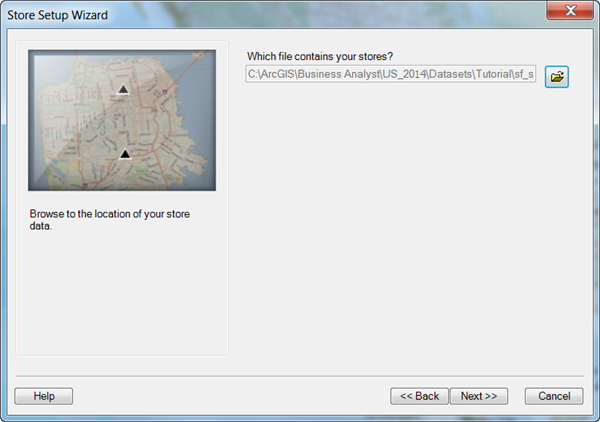
- Click Next on the Store Setup Wizard dialog box.
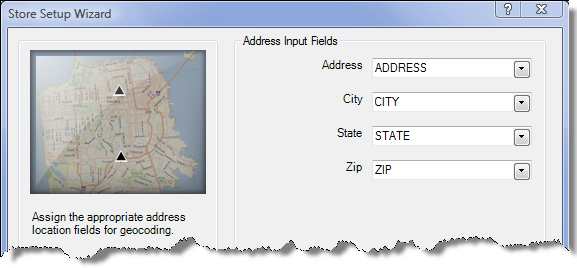
- Click Next on the Store Setup Wizard dialog box.
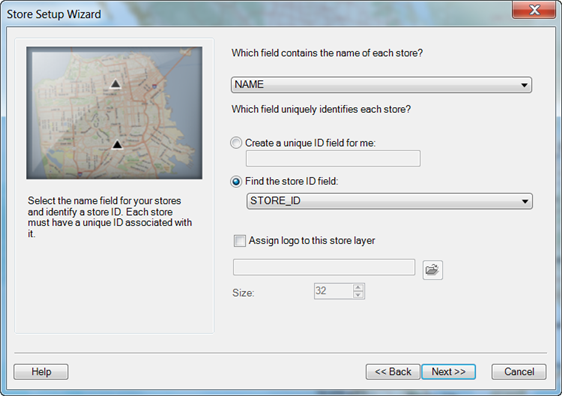
- On the Store Setup Wizard dialog box, keep sf_stores.dbf as the default name and click Finish.
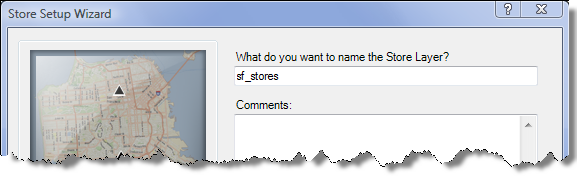
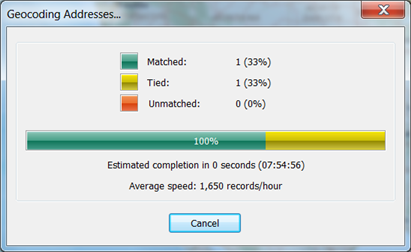
The geocoded addresses are added to the map as shown in the image below. The new layer is saved in the Business Analyst window on the Project Explorer tab.
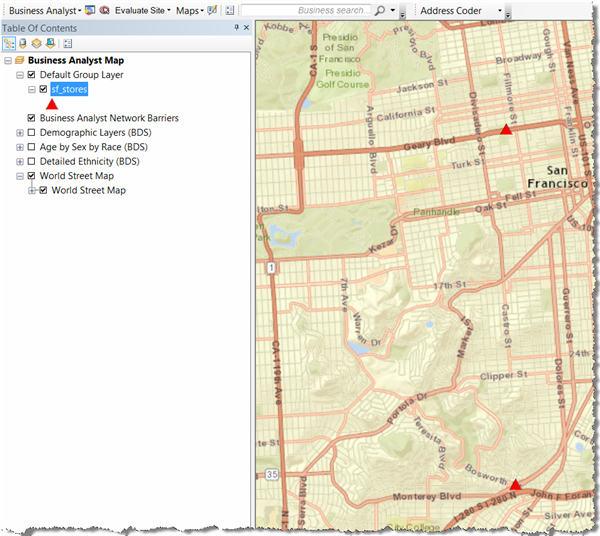
- Open the Business Analyst drop-down menu and click Customer Setup.
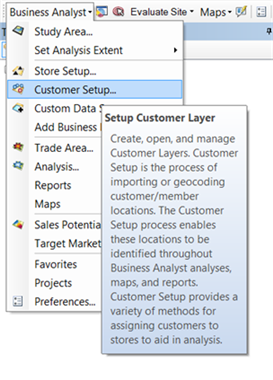
- On the Customer Setup Wizard dialog box, click the Create New Customer Layer button and click Next.
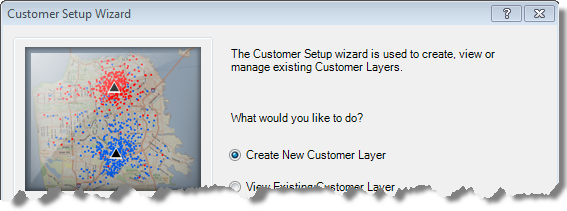
- On the Customer Setup Wizard dialog box, click the Tabular data button and click Next.
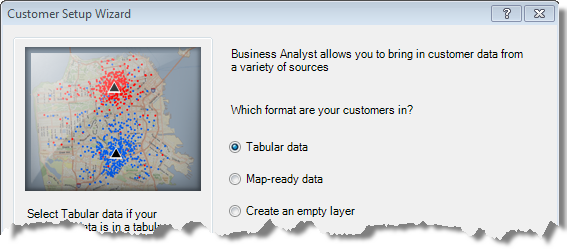
- On the Customer Setup Wizard dialog box, click the In a file on my computer button and click Next.
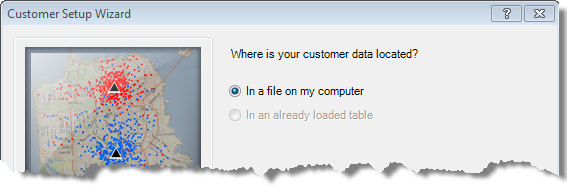
- On the Customer Setup Wizard dialog box, browse to C:\arcgis\Business Analyst\US_2014\Datasets\Tutorial\, select sf_custs.dbf, and click Add.
- After reviewing Customer Setup Wizard the file is correct Click Next.
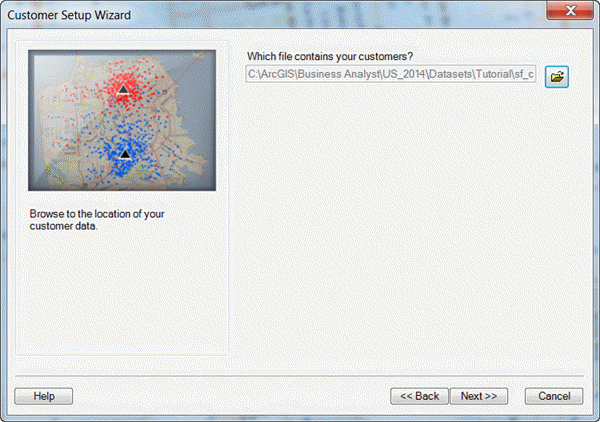
- Click Next on the Customer Setup Wizard dialog box.
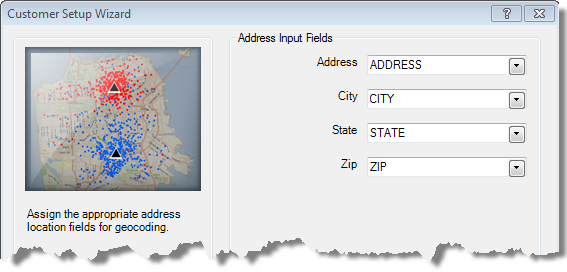
- Click Next on the Customer Setup Wizard dialog box.
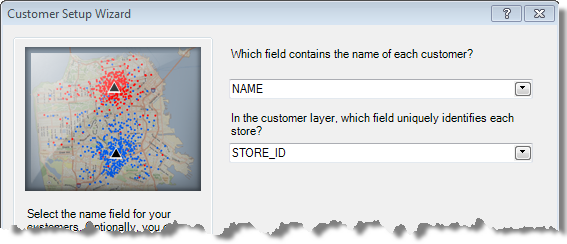
By using STORE_ID as the customer layer, you can uniquely identify each store and the ID assigns each customer to the store at which they shop.
- On the Customer Setup Wizard dialog box, keep sf_custs.dbf as the default name and click Finish.
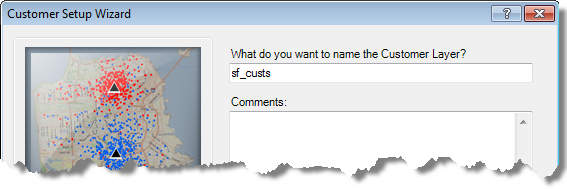
The customer locations are geocoded and added to the map as shown in the image below. The new layer is saved in the Business Analyst window on the Project Explorer tab.
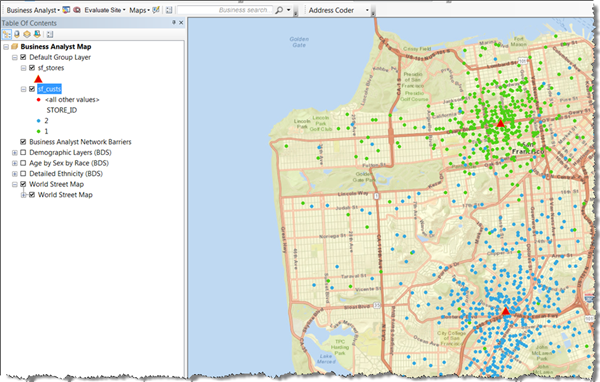
With your store and customer layers added, you can create trade areas around them to better understand your customer distribution in the market. Click Exercise 3: Creating a trade area and a demographic report to go to the next exercise.