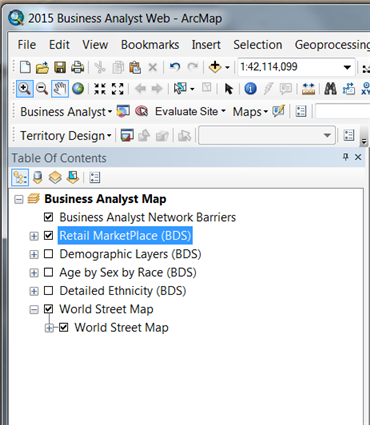In addition to the ArcGIS authorization codes, Business Analyst also requires a data license (*.sdlic), and Business Analyst Premium requires a data license (*.sdlic) and an Address Coder license (*.lfx).
The Business Analyst Data License
Many datasets in Business Analyst are locked or unlocked by a data license. This data license has a file designation of *.sdlic (smart data license) and is usually e-mailed to you by Esri Customer Service. The .sdlic file allows Esri to license Business Analyst by individual state, region, or the entire U.S. (or for Business Analyst for Canada, by province, region, or entire Canada). The data is locked due to the proprietary usage within the data Business Analyst product and/or because of third-party agreements.
The following datasets are controlled by the data license:
| Esri Business Analyst (U.S.) | Esri Business Analyst for Canada |
|---|---|
Directory of Major Malls shopping center points | Rogers Publishing Canadian Directory of Shopping Centers |
Infogroup business locations | Dun & Bradstreet business locations |
Esri Demographic layers | Environics Analytics demographic layers |
Geocoding data and address locators | Geocoding data and address locators |
Esri Segmentation data—Tapestry | Environics Analytics segmentation data—PRIZM |
NAVTEQ streets (2014 Data Update, 2015 Data Update) | N/A |
How do I apply the Business Analyst Data License?
After you receive the data license from Esri Customer Service, save the file locally to the machine on which you will install Business Analyst.
- When the Business Analyst installation is complete, a message will prompt you to apply the data license. Navigate to the location where you saved the *.sdlic file and select it.
- If you've closed the data license dialog box prompt and completed the Business Analyst installation or if you received a new license, you can apply the data license by double-clicking the *.sdlic file you've saved locally.
- The *.sdlic files are managed through the ArcGIS Administrator. When the *.sdlic is applied, a DataLicenses.dat file is added to C:\ProgramData\ESRI\DataLicense.
How can I tell if my data license is not applied?
If the data license is not applied, you will receive the warning message below that indicates the data source paths are broken.
In the image below, the red exclamation marks in the table of contents on the left indicate that the data license is not applied and the data source paths are broken. The red exclamation points will disappear when you apply the license and restart ArcMap. Additionally, most features will remain inactive until the data license is applied.
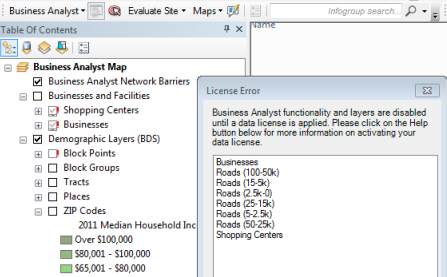
Business Analyst Standard license notes
Business Analyst Standard (formerly called Premium) includes a license for the Address Coder geocoding and data appending software and, in the U.S. dataset, access to Esri's U.S. Retail MarketPlace data.
The Address Coder license
This license has a file designation of *.lfx and is usually e-mailed to you by Esri Customer Service. The .lfx file allows Esri to license Address Coder for geocoding and data appending.
How do I apply the Address Coder license?
After you receive the Address Coder license from Esri Customer Service, save the file locally to the machine on which you will install Business Analyst Standard (formerly called Premium).
When the Business Analyst installation and licensing is complete, open Address Coder. Click File > Options menu > Licenses tab, navigate to the location where you saved the *.lfx file, and select it.
Retail MarketPlace data (Applies to U.S. dataset)
In the U.S. dataset, the Retail MarketPlace (BDS) layer is not included in either the 2015 Business Analyst.mxd or the 2015 Business Analyst Web.mxd by default. You will need to browse to the layer and simply drag and drop the layer into the map document. Adding the layer to the map will enable several areas of Business Analyst to use Retail MarketPlace data and variables, such as Data Appends, Reports, and Color-Coded Maps.
To begin using the Retail MarketPlace data browse to C:\ArcGIS\Business Analyst\US_2015\Data and choose Retail MarketPlace (BDS) from the list of layers. 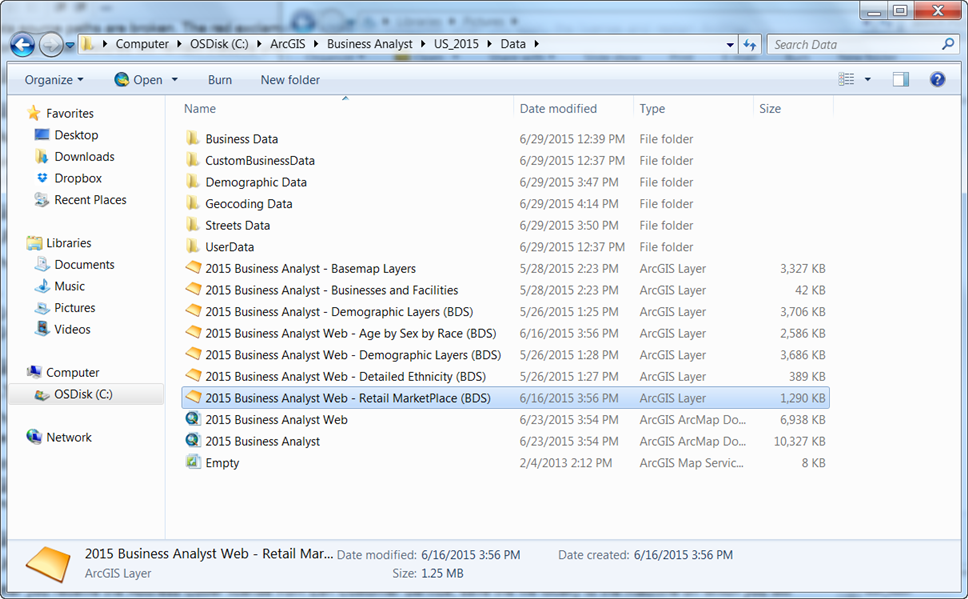
The document's table of contents will show the new Retail MarketPlace layer.