Available with Data Reviewer license.
The Reviewer Overview window properties allow you to control the contents of the Reviewer Overview window itself. The feature class that is designated as the reference layer is the last one listed in the table of contents by default. The reference layer is displayed in the Reviewer Overview window to provide you with a point of reference for your location in the current extent.
You can use any layers you have loaded in your table as reference layers. You can also add or remove reference layers through the Reviewer Overview window properties. For instance, if you want to use areas of interest as the reference layer instead of a layer in your map, you can browse to it and use it as the reference layer instead.
- Start ArcMap.
- On the main menu, click Customize > Toolbars > Data Reviewer.
- Click the Reviewer Overview button
 on the Data Reviewer toolbar.
on the Data Reviewer toolbar.
The Reviewer Overview window appears as a docked window in ArcMap.
- Verify that there is an area of interest in the Reviewer Overview window.
The area of interest is symbolized using a hatched pattern.
- Right-click inside the Reviewer Overview window and click Properties.
The Reviewer Overview Properties dialog box appears.
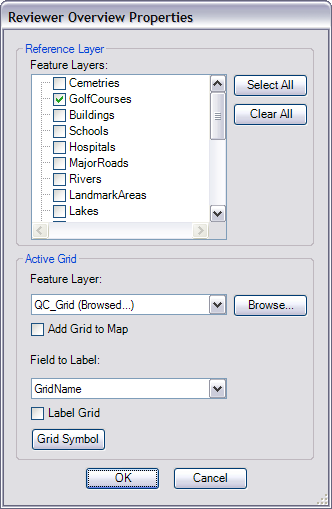
- Check the check box next to the feature class you want to use as a reference layer.
- Repeat step 6 as necessary.
- Click OK.