Available with Data Reviewer license.
Unnecessary boundaries sometimes exist where adjacent polygons have the same editable field attribute values. In some instances, the two features should be merged into a single feature.
The Unnecessary Polygon Boundaries check finds polygon features within a single feature class that are adjacent to one another and have identical attribute values on editable fields. The designated feature class can optionally be a part of a database topology. Different algorithms are used to find unnecessary polygon boundaries for feature classes that have topology and those that do not. Optionally, fields that are considered feature-level metadata can be excluded from consideration. This check can be run on an entire feature class, a subtype, or a set of features that have been selected using an SQL query.
Once you have defined the criteria for the check, you can configure the notes and a severity rating. The notes allow you to provide a more specific description for the feature that has been written to the Reviewer table and are copied to the Notes field in the Reviewer table. The severity rating allows you to indicate how important the results from a check are in terms of your quality assurance/quality-control processes. The lower the number, the greater the priority the check's results have.
- Start ArcMap.
- On the main menu, click Customize > Toolbars > Data Reviewer.
- Click the Select Data Check drop-down arrow on the Data Reviewer toolbar, click the plus sign (+) next to Topology Checks, then click Unnecessary Polygon Boundaries Check.
The Unnecessary Polygon Boundaries Check Properties dialog box appears.
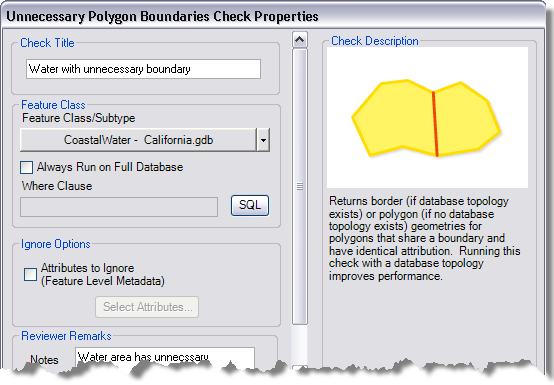
- If necessary, type a unique name for the check in the Check Title text box.
- Click the Feature Class/Subtype drop-down arrow to choose the feature class and subtype on which to run the check.
- To run the check on the entire feature class and save this setting, check the Always Run on Full Database check box.
- To run the check on specific features in a feature class, click SQL to construct an SQL query.
- If you want to ignore feature-level metadata, do the following:
- Check the Attributes to Ignore (Feature Level Metadata) check box.
- Click Select Attributes.
The Attributes To Ignore dialog box appears.
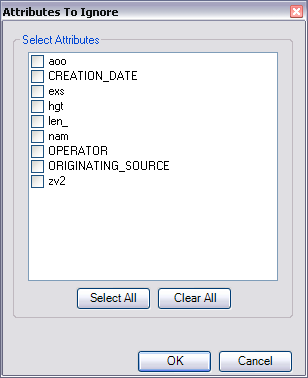
- Check the check boxes next to the names of the attributes you want to ignore when finding spatial relationships.
- Click OK.
The Unnecessary Polygon Boundaries Check Properties dialog box appears.
- If necessary, type descriptive text for the check results in the Notes text box in the Reviewer Remarks area.
- If necessary, click the Severity drop-down arrow and choose a value that indicates the priority of the check's results in the Reviewer Remarks area.
The severity indicates the importance of the check result. The values range from 1 to 5, with 1 being the highest priority and 5 being the lowest.
- Click OK.
- Click the Run Data Check button
 on the Data Reviewer toolbar.
on the Data Reviewer toolbar.
The Features to Validate dialog box appears.
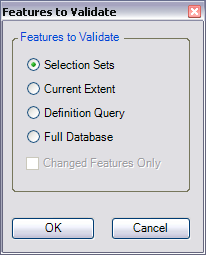
- Choose an option in the Features to Validate area.
- Selection Set—The check is run on the features that are currently selected in the map.
- Current Extent—The check is run on the current map extent, which is controlled by the map scale.
- Definition Query—The check is run on the features that are displayed based on definition queries that have been created for the feature class.
- Full Database—The check is run on all the features in the feature class.
- To run the check only on features that have been edited in a versioned workspace, check the Changed Features Only check box.
- Click OK.
The check is run on the extent specified on the Features to Validate dialog box.
When the check finishes, a check results dialog box appears.
- Do one of the following:
- If you want to browse the results in the Browse Features window, choose the Browse Results option.
- If you have started a Reviewer session and want to record the results in the Reviewer table, choose the Write to Reviewer Table option.
- Click OK.