Available with Data Reviewer license.
Before any quality assurance tasks take place in your organization, a Reviewer session can be created in a workspace so the data technicians can start the process of validating data.
For example, as an administrator, there may be a series of sessions you want to set up for the data technicians in your organization. In this case, you could use the Create Reviewer Session tool to create sessions for data extents or the types of validation you want to perform on the data.
Learn more about the Create Reviewer Session geoprocessing tool
- Start ArcMap or ArcCatalog.
- Click the ArcToolbox button
 on the Standard toolbar.
on the Standard toolbar.
The ArcToolbox window appears.
- Browse to Data Reviewer Tools > Create Reviewer Session.
- Double-click the Create Reviewer Session tool.
The Create Reviewer Session dialog box appears.
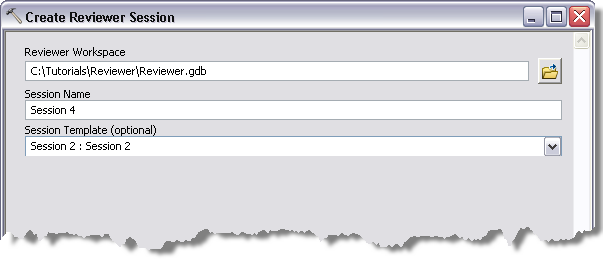
Example of the Create Reviewer Session dialog box with the parameters populated - Define the workspace in which you want to create the Reviewer session by doing one of the following:
- Type the path to the workspace in which the Reviewer session is going to be created in the Reviewer Workspace text box.
- Click the Browse button
 next to the Reviewer Workspace parameter and navigate to the workspace you want to use.
next to the Reviewer Workspace parameter and navigate to the workspace you want to use.
- Type a name for the session in the Session Name text box.
- Optionally, click the Session Template (optional) drop-down arrow and choose the Reviewer session from which you want to inherit properties.
The session template includes the configuration of all the settings on the Reviewer Session Manager dialog box, such as which default checks are run; any fields that have been added to the Reviewer table; and custom descriptions that have been added for when a record is committed, corrected, or verified in the Reviewer table.
- Click OK.
A new Reviewer session is created in the specified workspace.