Available with Data Reviewer license.
The Descriptions tab allows you to define the descriptions that populate the REVIEWSTATUS and CORRECTIONSTATUS fields in the Reviewer table through the Commit to Reviewer Table, Flag Missing Features, and Update Results dialog boxes. By defining the text for these descriptions, you can target them toward the types of conditions you anticipate in the data you are using. They can also be written to conform to product specification or project requirements.
- Start ArcMap.
- On the main menu, click Customize > Toolbars > Data Reviewer.
- Click the Reviewer Session Manager button
 on the Data Reviewer toolbar.
on the Data Reviewer toolbar.
The Reviewer Session Manager dialog box appears.

- Click Advanced.
The Reviewer Methods, Default Checks, Database Properties, and Descriptions tabs appear.
- Click the Descriptions tab on the Reviewer Session Manager dialog box.
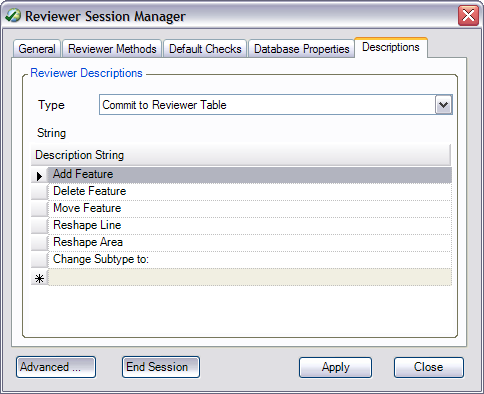
- Click the Type drop-down arrow and choose the category to which you want to add a description.
- Commit to Reviewer Table—Describes the reason the feature is being written to the Reviewer table when you click the Commit to Reviewer Table button
 on the Data Reviewer toolbar
on the Data Reviewer toolbar - Correction Explanation—Describes the action taken to correct a record
- Flag Missing Features—Describes features captured using the Flag Missing Feature or Notepad tools and populates the REVIEWSTATUS field of the Reviewer table
A table row appears.
- Commit to Reviewer Table—Describes the reason the feature is being written to the Reviewer table when you click the Commit to Reviewer Table button
- Type a descriptive string for the category you are using.
For example, for the Commit to Reviewer Table category, you could type Incorrect symbol to note a feature with incorrect symbology.
- Repeat steps 6–7 for each category type to which you want to add descriptions.
- Click Apply.
- Click Close to close the Reviewer Session Manager dialog box.