Available with Data Reviewer license.
Records in the Reviewer table can be imported from Reviewer 9.3 and later tables and the current Reviewer table. The import process copies the records from the existing workspace to the designated workspace.
When records are imported from one Reviewer 9.3 or later table to another, all the records from the table are included. To filter the records that are imported or exported, you can define a Structured Query Language (SQL) query. For example, if you only wanted to import records from session 2, you could define a query of 'SESSIONID=2'.
- Start ArcMap.
- On the main menu, click Customize > Toolbars > Data Reviewer.
- Start a Reviewer session in one of the following:
- On the Data Reviewer toolbar, click Data Reviewer > Table Importer/Exporter.
The Reviewer Table Importer / Exporter dialog box appears.
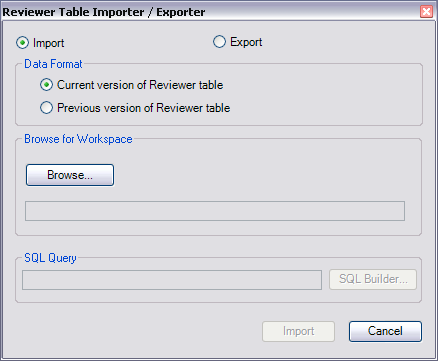
- Choose the Import option.
If you are importing tables from the current version , proceed to step 7.
- If you want to import the table records from a table created in the previous version, do the following:
- Choose the Previous version of Reviewer table option in the Data Format area.
- Click Browse.
The Browse for Workspace dialog box appears.
- Navigate to the Reviewer workspace that contains the records you want to import.
- Click Add.
The Reviewer Table Importer / Exporter dialog box appears.
- Click Import.
A dialog box displays the total number of records that have been imported.
- Click OK.
The table records are added to the current Reviewer table.
- If you want to import the table records from a table created in the current version, do the following:
- Choose the Current version of Reviewer table option in the Data Format area.
- Click Browse.
The Browse for Workspace dialog box appears.
- Navigate to the Reviewer workspace that contains the records you want to import.
- Click Add.
The Reviewer Table Importer / Exporter dialog box appears.
- If necessary, click SQL Builder to create a query that filters the records imported into the current table.
- Click Import.
A dialog box displays the total number of records that were imported.
- Click OK.
The table records are added to the current Reviewer table.
- Click Cancel to close the Reviewer Table Importer / Exporter dialog box.