Available with Data Reviewer license.
Feature records in the Reviewer table can be symbolized and added as layers to ArcMap so they reflect the current state of the record in the Reviewer table. This allows you to interact with Reviewer record geometries visually in addition to the tabular view. The records can be symbolized repeatedly to reflect the most current status of all the records in the table. Symbolizing the feature records is analogous to loading the topology as a layer into ArcMap because it adds a dataset rather than a single layer.
The Reviewer Dataset group layer is loaded into the table of contents when you use the Symbolize Reviewer Feature Records tool. It contains three layers: Review Phase, Correction Phase, and Verification Phase. The Review Phase layer shows the point, line and polygon records in the Review state; the Correction Phase layer shows the point, line, and polygon records in the Corrected state; and the Verification Phase layer shows the point, line, and polygon records in the Verified state.
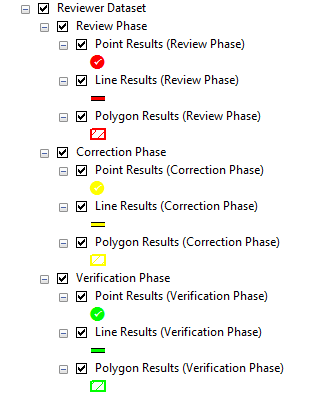
The Symbolize Reviewer Feature Records tool uses the current Reviewer table definition query, so if you are only viewing a subset of the total records in the Reviewer table, only those records currently interacted with are loaded.
- Start ArcMap.
- On the main menu, click Customize > Toolbars > Data Reviewer.
- Start a Reviewer session in one of the following:
-
Click the Reviewer Table button
 on the Data Reviewer toolbar.
on the Data Reviewer toolbar.
- Click the Symbolize Reviewer Feature Records button
 .
.
Feature records in the map appear as red, yellow, and green, respectively.