Available with Data Reviewer license.
You can use the Metadata check to validate metadata element values stored within your item's metadata record using a series of predefined expressions. A single Metadata check can be configured to validate the entire contents of your geodatabase or shapefile workspace, and for each workspace item, multiple metadata element values can be validated to ensure that element values are correct and adhere to your organization's metadata requirements.
Once you have defined the criteria for the check, you can configure the notes and a severity rating. The notes allow you to provide a more specific description for the feature that has been written to the Reviewer table and are copied to the Notes field in the Reviewer table. The severity rating allows you to indicate how important the results from a check are in terms of your quality assurance/quality-control processes. The lower the number, the greater the priority the check's results have.
- Start ArcMap.
- On the main menu, click Customize > Toolbars > Data Reviewer.
- Click the Reviewer Batch Job Manager button
 on the Data Reviewer toolbar.
on the Data Reviewer toolbar.
The Reviewer Batch Job Manager dialog box appears.
- Create a batch job.
- Right-click a group in the batch job, then click Add Check > Advanced Checks > Metadata Check.
The Metadata Check Properties dialog box appears.
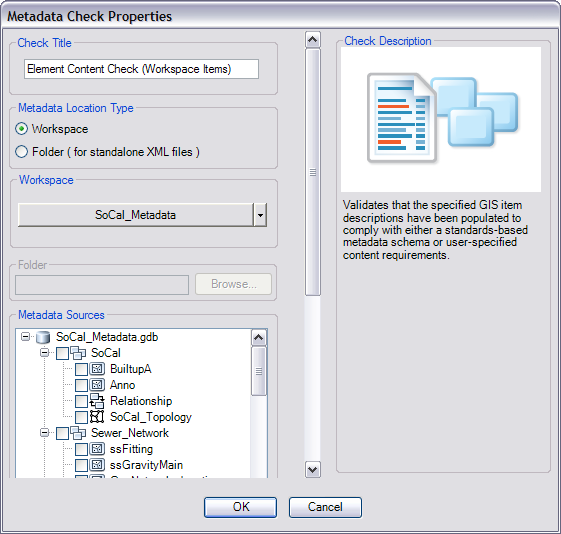
- If necessary, type a unique name for the check in the Check Title text box.
- In the Metadata Location Type area, choose the Workspace option.
- Click the Workspace drop-down arrow and choose the data workspace that contains the item metadata resources you want to validate.
- In the tree view in the Metadata Sources area, check the check box next to each workspace item you want to validate.
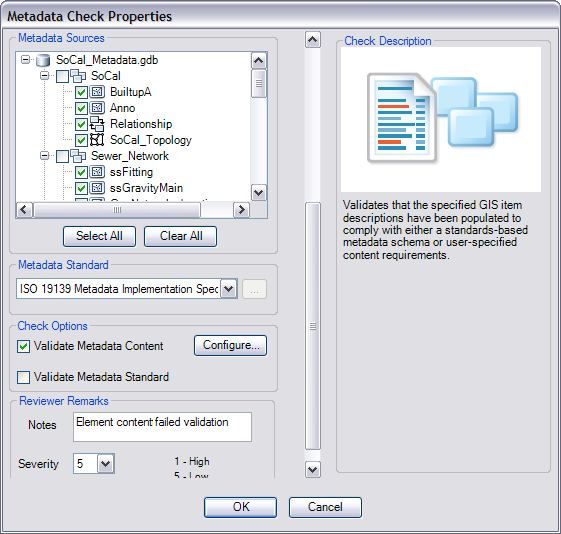
- Click the Metadata Standard drop-down arrow and choose the metadata standard you want to use when identifying the metadata element.
The standard you select should match the Metadata Style setting you configured in ArcCatalog when authoring item metadata.
- In the Check Options area, check the Validate Metadata Content check box then click Configure to configure the metadata element expression.
The Metadata Content Validation dialog box appears.
- In the Element Expressions area, click the Pre-Defined Expression drop-down arrow and choose the expression you want to use when evaluating metadata element content.
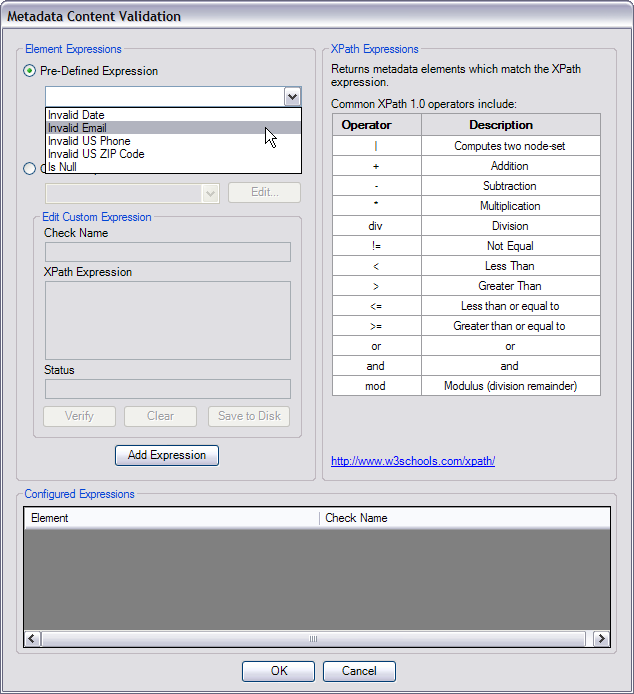
- In the Element Expressions area, expand the Metadata Element tree view and check the check box next to the metadata elements that you want to evaluate with the predefined expression.
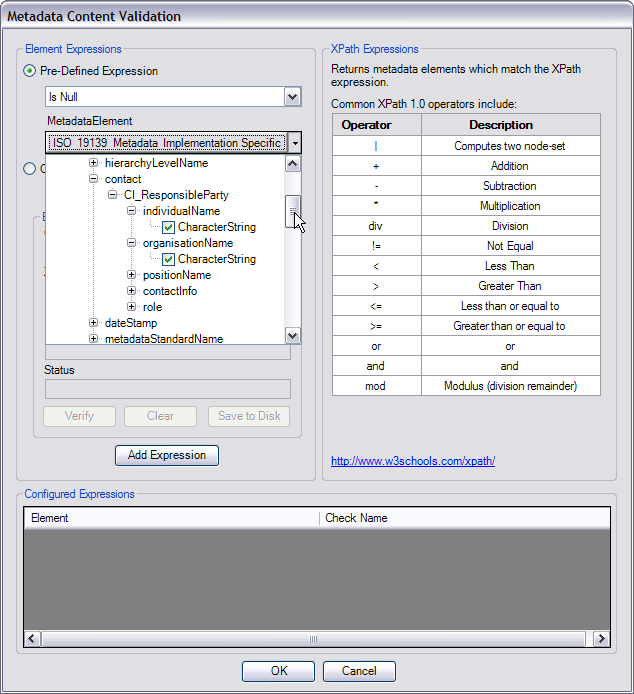
- In the Element Expressions area, click Add Expression to add the metadata element/expression pair to the list in the Configured Expressions area.
- If necessary, configured element/expression pairs can be removed individually or in groups from the check by doing the following:
- Individually selecting checks or selecting groups of checks with the SHIFT or CTRL keys in the Configured Expressions list.
- Right-click a selected row and click Remove Selected to remove the selected expressions.
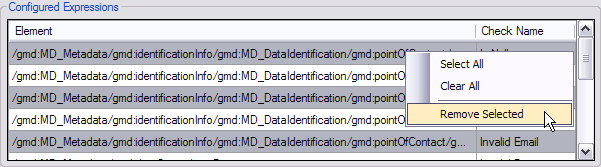
- Click OK to close the Metadata Content Validation dialog box.
- If necessary, type descriptive text for the check results in the Notes text box in the Reviewer Remarks area.
- If necessary, click the Severity drop-down arrow and choose a value that indicates the priority of the check's results in the Reviewer Remarks area.
The severity indicates the importance of the check result. The values range from 1 to 5, with 1 being the highest priority and 5 being the lowest.
- Click OK.
- Save the batch job.
- Click OK.