Available with Data Reviewer license.
When you are manually reviewing features in the map, you may need to view attributes for individual items. This can be done to determine whether a feature should be committed to the Reviewer table. The Select and Identify tool allows you to select features in the map and automatically view their attributes, as seen below.
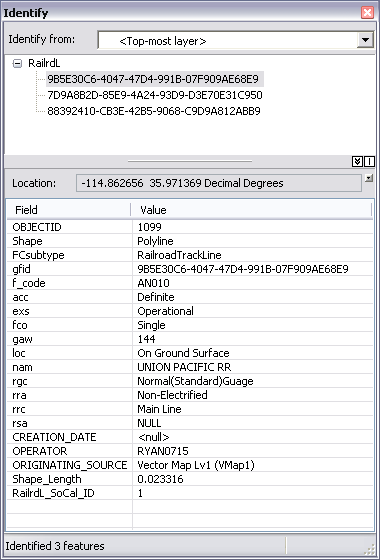
- Start ArcMap.
- If necessary, load data in the map.
- On the main menu, click Customize > Toolbars > Data Reviewer.
- Click the Select and Identify button
 on the Data Reviewer toolbar.
on the Data Reviewer toolbar.
- Select features in the map.
The Identify window appears.