Available with Data Reviewer license.
The Data Reviewer service job status is written to a service status file that continues for as long as the service is running. Each time the service starts, it can either append information to the existing log or start a new status log.
The information displayed with the status information includes the following:
- Rowid—A number assigned to the row that contains information on the current service job file
- Jobid—A number assigned to the service job file
- Run—A number that corresponds with the number of times the service job file has been run (the count starts at zero)
- Filename—The path to and name of the service job file
- Start—The time at which the service job started running
- Duration—The amount of time it took to run the service job, in hours, minutes, and seconds
- Status—The status of the batch job, which indicates whether or not it is valid
- Errors—The number of records written to the Reviewer table as a result of the batch job in the service job
- Notes—Includes the validation status including the total number of checks in the batch jobs and the number that were good or had errors, and whether or not the service job executed successfully
- Browse to <installation location>\ArcGIS\ArcGISDataReviewer\Desktop10.3\Bin and double-click the ReviewerServiceController.exe file.
The Data Reviewer Service Controller icon
 appears in the system tray.
appears in the system tray. - Right-click the Data Reviewer Service Controller icon
 in the system tray and click Show Status.
in the system tray and click Show Status.
The Status dialog box appears. The service job status file location and name are listed in the text box, and there is also a list of summaries for each time the service job has run.
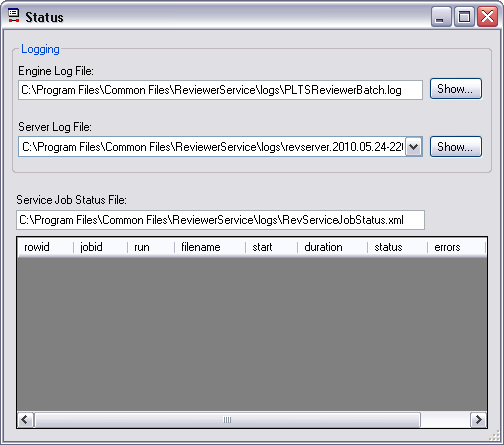
- Click the Close button
 .
.