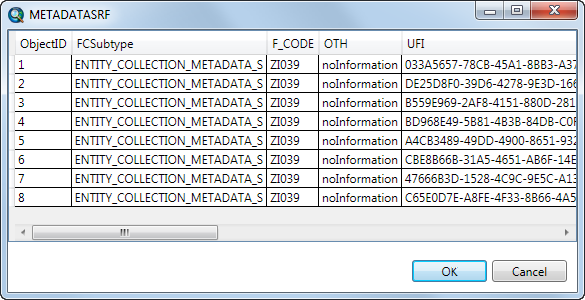The Topographic Data Store (TDS) geodatabase has many relationships for feature-level and attribute-level metadata. You can create and manage relationships between topographic features and the metadata tables with the TDS Metadata toolbar and the metadata favorites that are accessed through the toolbar.
The TDS 6.0 geodatabase has many relationships between feature class and feature class and tables to feature classes. There are two types of relationships in the TDS geodatabase: one-to-many relationships and many-to-many relationships. The one-to-many relationships are for metadata information that has one value in a table that is applied to many features in a feature class. The many-to-many relationships in the TDS 6.0 geodatabase are used to manage the relationships between unique values on a feature in a feature class to a unique value in the table.
The following are the TDS metadata tables and descriptions of each.
- TDS_META_FAVS—Stores the name of the favorite and the metadata information for constraint link, feature-level metadata, and resource link
- TDS_META_REL_DEST_OBJECTS—Stores the favorite UFI and specifies the destination table and key
- TDS_META_REL_DEST_TABLES—Stores the table name and key fields
- TDS_META_REL_ORIG_TABLES—Stores the foreign and primary keys
Accessing the TDS Metadata window
The window can be accessed through the TDS Metadata toolbar, which is enabled if you have the TDS metadata tables in the TDS geodatabase and you start an edit session.
- Start ArcMap.
- Load data from the TDS geodatabase.
- On the main menu, click Customize > Toolbars > TDS Metadata.
- On the main menu, click Customize > Toolbars > Production Editing.
- Click the Production Start Editing button
 on the Production Editing toolbar.
on the Production Editing toolbar.
- Click the Show TDS Metadata Favorites Window button
 on the TDS Metadata toolbar.
on the TDS Metadata toolbar.The TDS Metadata window is docked by default.
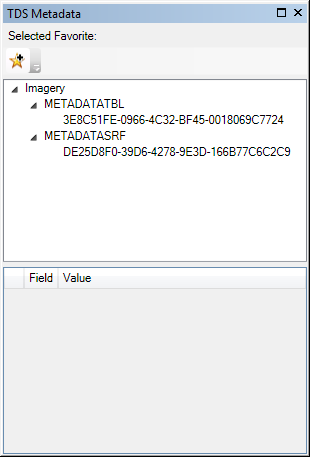
The TDS Metadata toolbar is enabled.
Adding one-to-many relationships to a favorite
The one-to-many relationships are added and managed in the TDS Metadata favorites window with the feature-level metadata. The one-to-many possible relationships can be found in the last three fields of a favorite: ZI031T_URI, ZI002_UFI, and ZI031S_URI. The two tables that are used in the TDS 6.0 geodatabase that have a one-to-many relationship with all feature classes are the constraints table and the resource table.
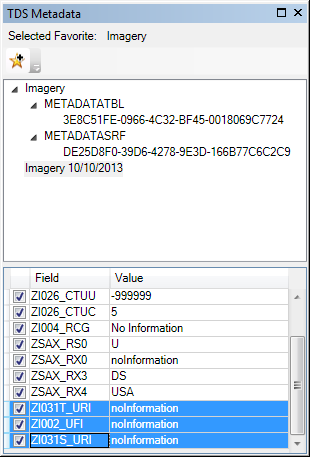
-
Click the Value text box of one of the fields and click the ellipsis (...) that appears.
A table with the possible relationships appears.
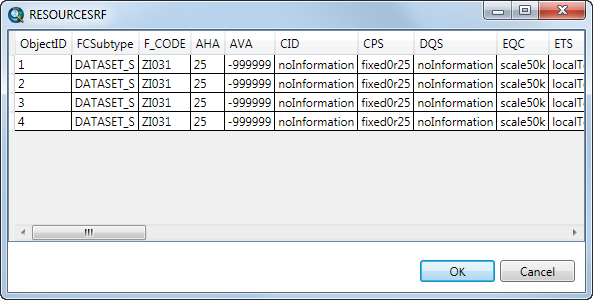
- Click a relationship and click OK.
- Repeat for any of the other tables, if necessary.
Adding many-to-many relationships to a favorite
The many-to-many relationships are added and managed in the TDS Metadata favorites window under the favorite as related objects. The information for these related objects is stored in the various tables in the TDS geodatabase: feature metadata table, feature attribute metadata table, and metadata table.
-
Right-click an existing favorite in the TDS Metadata window and click Add Related Objects.
The Add Related Objects dialog box appears.
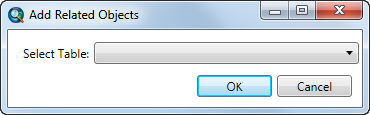
- Click the Select Table drop-down arrow and choose a table from which to add the relationship.
- Click OK.
- Click the object and click OK.
The table and the object within the table are listed under the favorite.
- Repeat steps 1 through 4 to add objects from other tables.
The objects of the table appear.