The Fix Monotonicity tool repairs z-values on features in the specified layer. The tool interpolates the correct z-value based on the vertices that are on either side of it. Additional correction may be applied if the vertex before or after another vertex on the feature is corrected. Monotonicity errors can only be corrected on line features.
For instance, suppose you have a road on which the z-values do not trend in a completely downward or upward direction, as shown below. The z-values on the feature trend downward, upward, then downward again on the same feature.
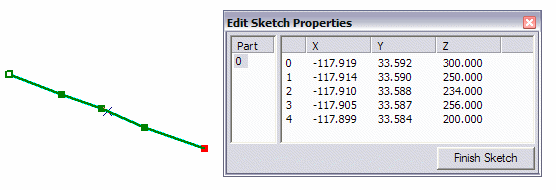
After the Fix Monotonicity tool is run, the feature's z-values are corrected to indicate that the feature is trending downward.
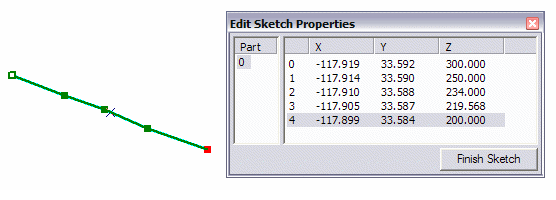
You can choose to automatically correct monotonicity errors on all the features in the specified line feature class, or you can choose to only correct selected features.
- Start ArcMap.
- Load the data for which you want to fix the monotonicity.
- On the main menu, click Customize > Toolbars > Production Editing.
- On the main menu, click Customize > Toolbars > Defense Mapping.
- Click the Production Start Editing button
 on the Production Editing toolbar.
on the Production Editing toolbar.
- Click the Fix Monotonicity button
 on the Defense Mapping toolbar.
on the Defense Mapping toolbar.The Fix Monotonicity dialog box appears.
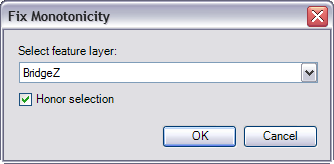
- Click the Select feature layer drop-down arrow and choose the layer for which you want to fix the monotonicity errors.
- If you want to fix monotonicity errors for all features in the feature class, uncheck the Honor selection check box.
- Click OK.
A progress window appears while the monotonicity errors are being corrected. The Fix Monotonicity message appears once the process is complete.
- Click OK.