Shapefile data fields can be renamed using a configuration file, which is a comma-separated text file that contains the current name of the column and its new name. This allows you to replace truncated field names that are greater than 10 characters with meaningful names.
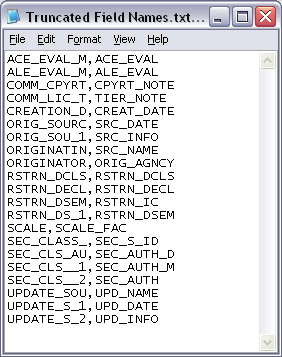
The text file must be formatted as follows so it will work with the Rename Shapefile Fields Command:
- Field name length must be greater than zero characters.
- Field names must contain no more than 10 characters.
- The first character in the field name cannot be numeric.
- Start ArcCatalog.
- Choose a shapefile in the Catalog tree and click the Preview tab.
- Click the Preview drop-down arrow and choose Table.
The table with all the fields for the shapefile appears.
- Open a new text document in a text editing program.
- Type the name of each field for the shapefile whose fields you want to rename, followed by its new name.
The format for this will be [current field name],[new field name].
- Repeat as needed for each field in the shapefile.
- Save the document as a text file (.txt).